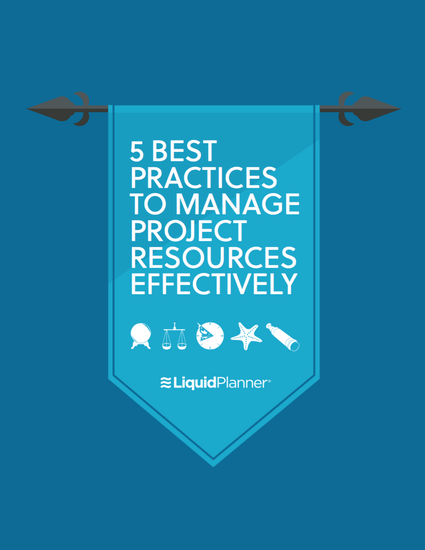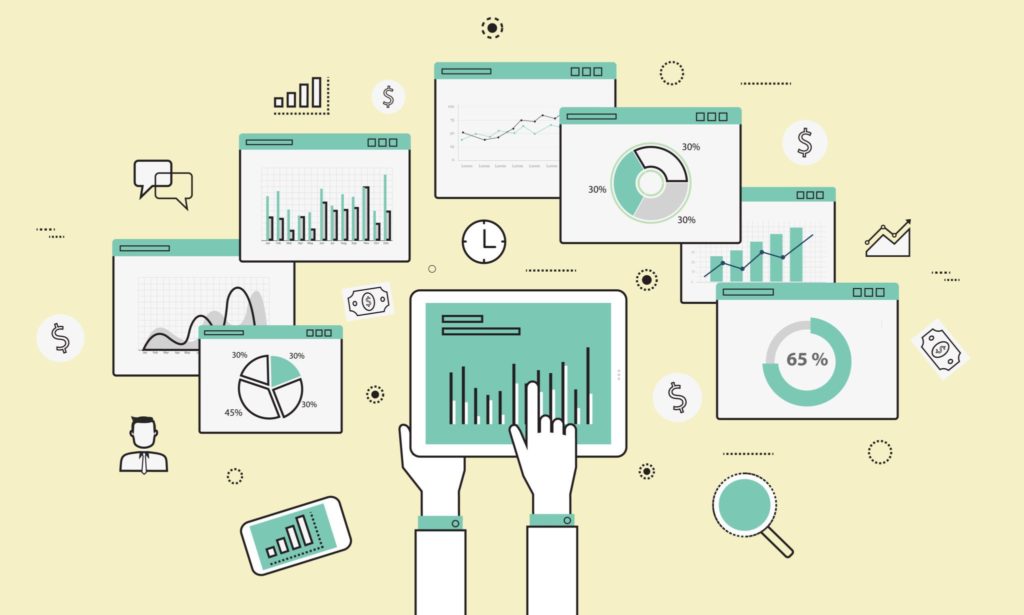LiquidPlanner is a treasure trove of project data. Take advantage of this data, track your projects, and create quick reports with these five reporting features from LiquidPlanner.
Project Workload
Project Workload is your resourcing crystal ball. It instantly shows you who’s working on a project, how much work they have left, and when they’ll be working on it. One of the best things about this report is that you can run it for client work, a specific initiative, or even multiple projects and get workload visibility across all of them.
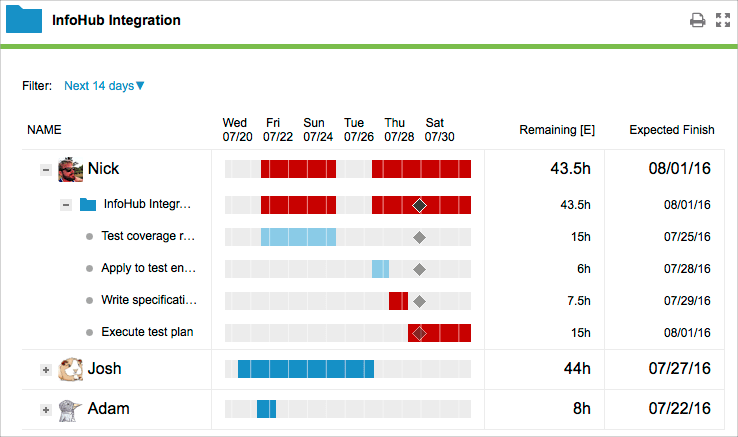
The report puts the person who is expected to finish last at the top, so you know whose work is driving the end date of the project. It also highlights who’s putting the project at risk and gives you actionable information that helps you shift work around and load balance to keep the project on track.
For more details about the Project Workload report, read this knowledge base article.
Project Status
The Project Status report summarizes some of the most important data about your project. You can see the overall progress, milestone dates, how much work has been done and by who.
This report is useful when you need a quick overview that you can share with the project team.
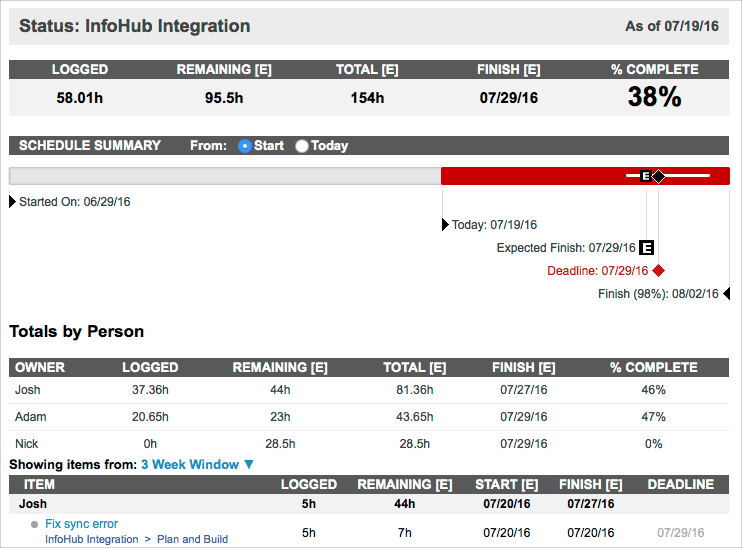
For more details about the Project Status report, read this knowledge base article.
Remaining Trend
If you want to show off the project team’s progress to your stakeholders, run the Remaining Trend report. Think of this report as a dynamic burndown chart. It shows how the estimated remaining work for a project has changed over time and shows you the probable landing zone. Ideally, the plotted lines should slope downwards, which would mean that the remaining work for the project is decreasing as time goes on—just what every stakeholder wants to see!
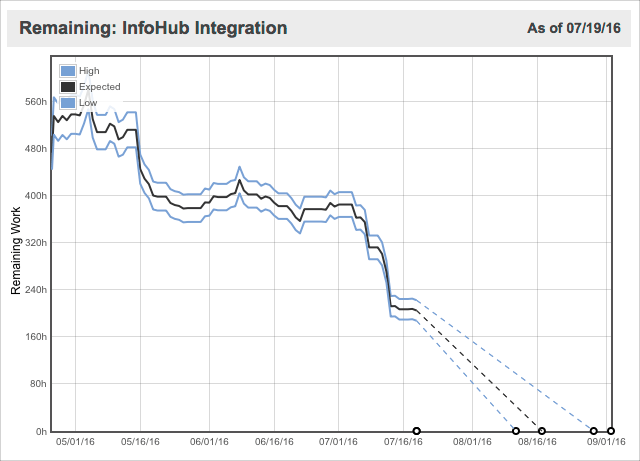
If the lines jump upwards, that’s a sign of either added scope or consistent underestimation of tasks. If they jump downwards, that might mean that scope was cut to meet the deadline or that your team is logging a bunch of hours all at once, instead of as they go.
For more details about the Remaining Trend report, read this knowledge base article.
Total Trend
The Total Trend report is the best way to understand changes in overall scope. The report plots the total amount of work, the range of uncertainty for a project, and the amount of work that’s been completed over time.
The goal is to keep the scope as close to the agreed-upon plan as possible, so in a healthy project, you’ll see the plotted lines in the report to stay flat and narrow continuously. You also want the green shaded area to grow steadily and eventually meet the total trend lines, which means that your team is making consistent progress and getting work done. If this is what you see in your report, do a victory dance—it’s difficult to achieve!
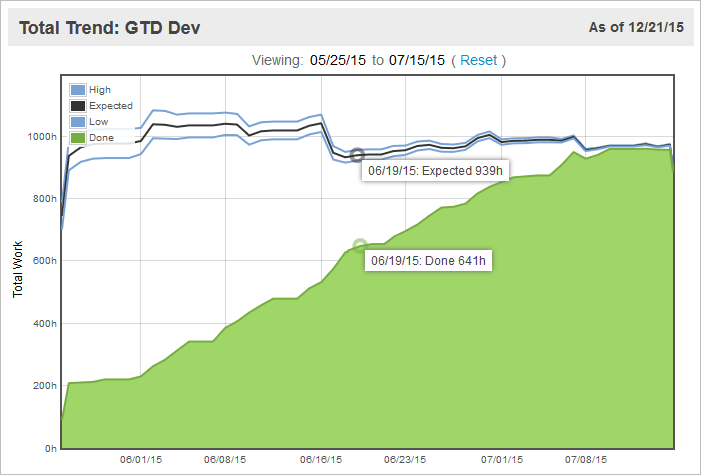
For most projects, you’ll see the plotted lines move upwards and downwards as the project progresses. A little variation is okay, but drastic spikes are a sign of adding or cutting scope. Dig in to find out what happened and make sure that you can still finish on time without compromising the quality or deliverables of the project.
For more details about the Total Trend report, read this knowledge base article.
Date Drift
Date Drift, also known as the slip report, gives you a simple visual for how the calculated finish date of a project has changed over its lifetime.
You want the black Expected line to stay flat, which would mean that your finish date has stayed the same. The report below shows a more common scenario—the project’s expected finish date blew past its deadline in red. Then, the deadline was renegotiated and pushed back by a few days. Now, it looks like the project will finish under the new deadline despite it slipping by a couple of weeks from its initial projections.
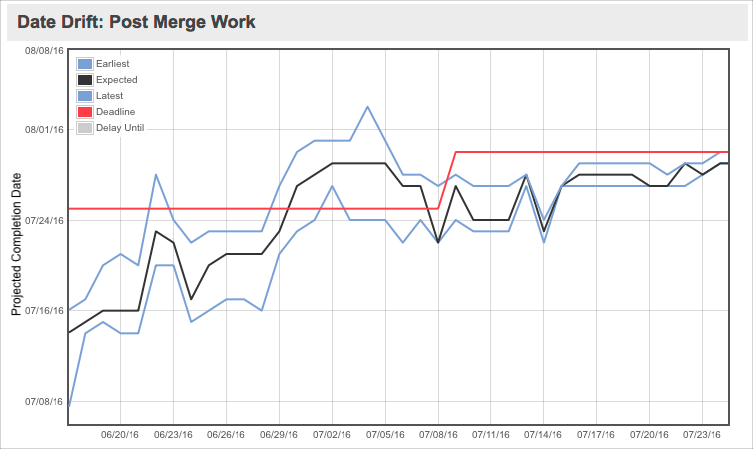
For more details about the Date Drift report, read this knowledge base article.
That’s a Wrap!
Complex projects can take some pretty wild turns and cause unpleasant surprises if you’re not using the right tools. Make sure to stay ahead of the game with these five reports, all easily accessible from the Projects tab. Click on the Reports menu in your workspace and take ‘em for a spin!
Resource management is a many-headed beast, and getting the people part of it mastered could be what sets you apart in your career. To learn more tricks and skills, download our eBook, 5 Best Practices to Manage Project Resources Effectively.