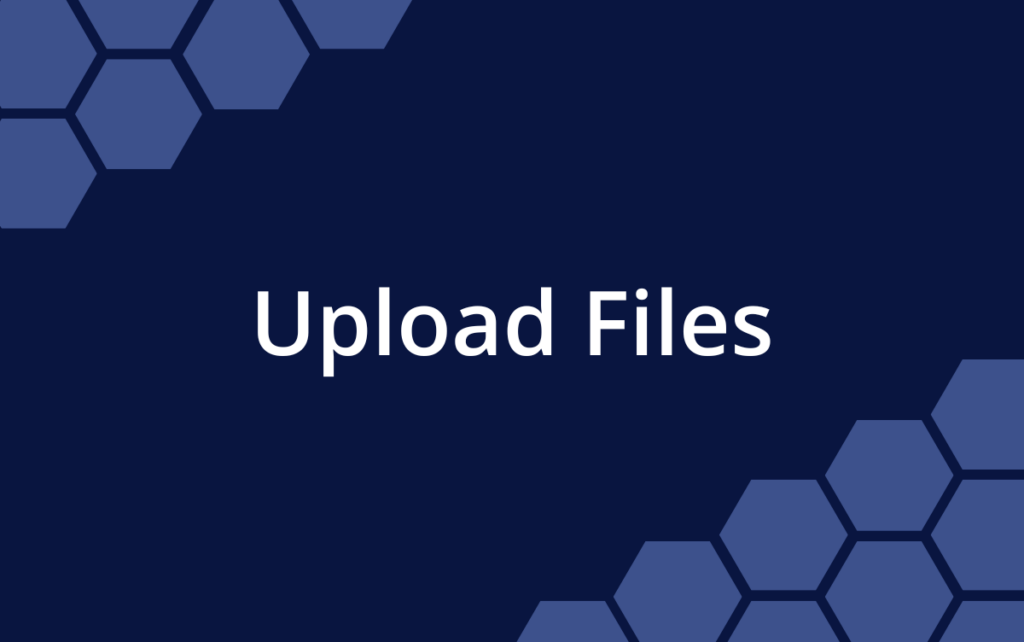Release 38 | March 21, 2023
It’s much easier to manage projects when everything is in one place – that includes all the people, their work and files accumulated along the way. Learn about uploading and managing files below, then have a look at the R38 Release Summary to see what else is new.
NEW! Upload Files
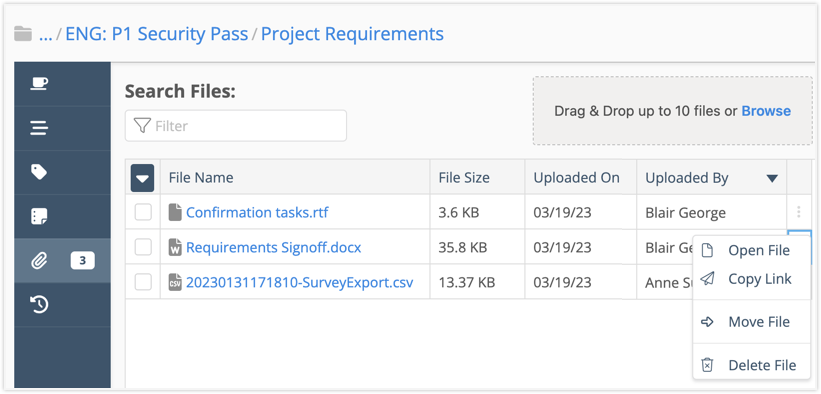
You can upload files to any Package, Project, Sub-Folder or Task by going to the Files tab on the item’s edit panel. Files are listed by name, size, upload date and the name of the person who attached it. The files table can be sorted by any column heading.
Search the file table by name or file extension.
To upload files, Drag & Drop up to 10 at a time or Browse to select them from your device. File types aren’t restricted, so you can include everything you need.
Right click on the file name or use the 3-dot menu for these file actions:
Open File: PDFs and images open in another tab. Documents are downloaded.
Copy Link: copy a link to the file and share it with another workspace member.
Move File: opens the move modal so you can select another plan item for the file.
Delete File: deleting removes it from the plan item and the workspace. A pop up will ask you to confirm your choice.
File count is displayed on the left in the Edit Panel tab menu.
Learn more in the Academy: Upload Files
NEW! File Administration
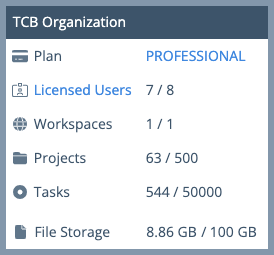
The usage meter under Administration in the left-side navigation tracks file storage against billing plan limits:
10 GB for Essentials
100 GB for Professional
500 GB for Ultimate
File storage is not offered on the Free plan.
Organization Administrators and Workspace Managers can disable file uploads in Workspace Settings.
Learn more in the Academy: Administration