When you need to get your eyes on something fast – use Search to track it down. Search the entire Workspace from the Search link under Administration or search within a Collection, Package or Project to narrow the scope. There are also Search Views within Member and Resource Profiles under People and a personal search view under My Work.
| 1 |
Search for plan items # |
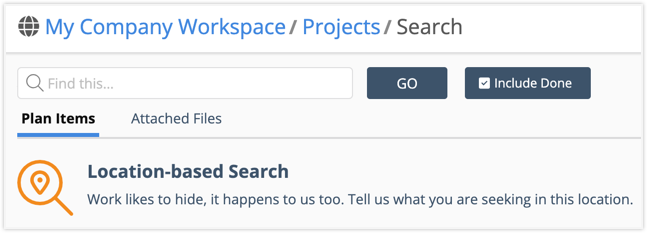
Search is location based. There are Search Views for the Workspace, each Collection has a Portfolio Search, and there are Search Views in every Package and Project. There are also Search Views within Member and Resource Profiles under People and a personal Search View under My Work.
Search works the same in every location. Enter your search term, check or uncheck the box to include done items and click Go. These fields are searched when looking for Plan Items:
Item name
Username
Description field
Notes content
Text & Picklist Data Fields
Plan Item ID
Items matching the search term are listed in priority order. Search returns up to 500 results.
| 2 |
Search for attached files # |
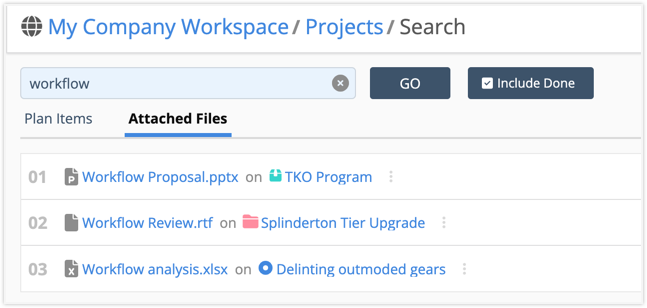
Search for Attached Files by entering the name or file extension in the search bar. To see all the files in that location, leave the search bar blank and hit enter. Check the box to include done items when searching for files that may be on plan items that are marked done.
Click on the file name to access the file. PDFs and images open in another tab. Documents are downloaded.
Clicking on a Package, Project or Sub-Folder link in the results takes you out of the Search View and navigates to the plan item’s list view.
Clicking on a Task link opens the edit panel so you can view task details.
| 3 |
Workspace Search is under Administration # |
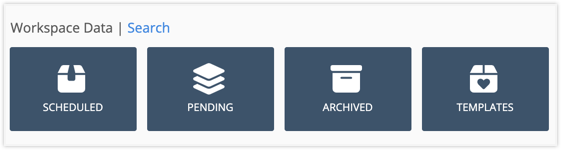
To search the Workspace, go to Administration in the left-side navigation and use the Search link in the Workspace Data heading. Searching the Workspace returns results from Scheduled, Pending and Archived Collections.
Search a Collection

To search a Collection, go to its Portfolio View. Start in Administration and click on the Collection to access its Portfolio. Searching at the Portfolio level returns results from all the Packages and Projects in the Collection.
Another way to access the Portfolio View for the Scheduled Collection is by clicking Projects in the left-side navigation.
Read more to learn about Searching other locations and profiles . . .
Package Search View

From Portfolio View, you can open a Package by clicking on the plan item name. Searching a Package returns results from all of its Projects.
Project Search View

Within a Package View, click on the Project. Searching a Project returns results from all of its Sub-Folders and Tasks.
My Work

Use the Search View under My Work in the left-side navigation to search your assigned tasks.
Search tasks assigned to another Member or Resource.
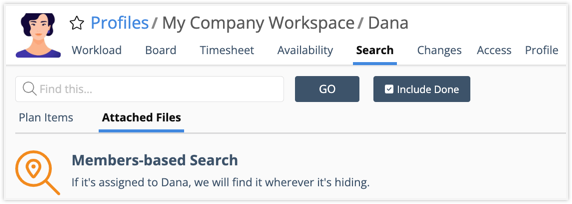
To search someone else’s tasks and files, go to People in the left-side navigation and click on their Profile.
Use Plan Item search to find their assigned tasks.
Search Attached Files to find files uploaded to their assigned tasks.
| 4 |
Search View Results # |
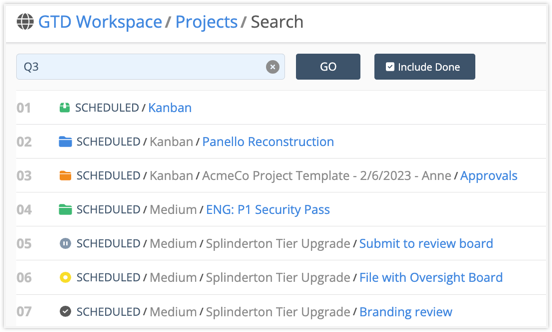
Search returns up to 500 items in priority order.
Clicking on a Package, Project or Sub-Folder link in the search results takes you out of the Search View and navigates to the plan item’s list view.
Clicking on a Task link opens the edit panel so you can view task details.




