We know you love your to-do lists. Everyone does! But finding the perfect method for keeping track of your to-dos is like searching for a soulmate. Sticky notes get lost and forgotten as quickly as first dates; and the latest app might be easy on the eyes, but it just isn’t a match for your personality.
Based on our customer research, we’ve learned that the majority of our customers are using personal to-do lists in some shape or form. With this information, we wanted to find a way to integrate a to-do list into our platform and boost your productivity. So if you’re ready to break up with your old-school methods for keeping track of your to-do items, check out LiquidPlanner’s new To Do List. We’re pretty sure you’ll fall in love all over again.
Using your new To Do List
You’ll find the To Do List on the My Work tab on the far right of the screen.
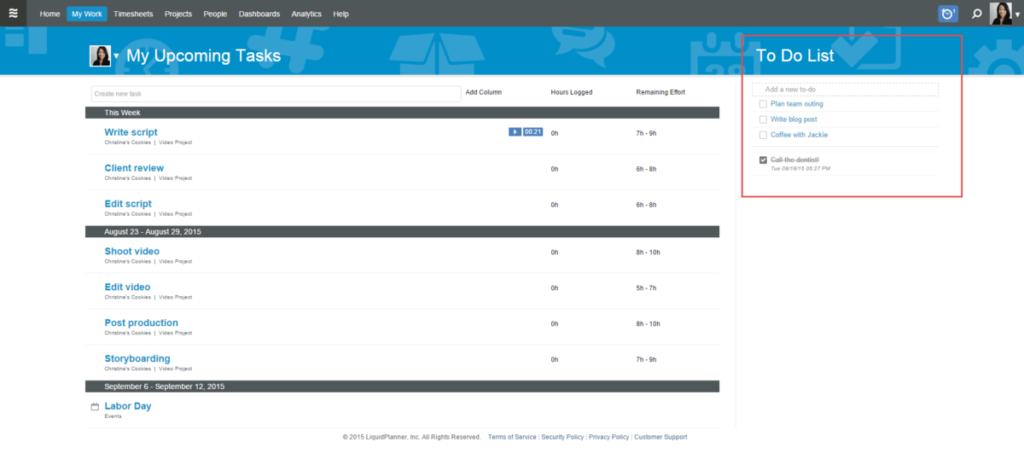
Using the To Do List
It’s pretty intuitive but here are a few basics to get you going:
- To add items: Click in the “Add a new to-do” field, start typing, and hit Enter. You can add up to 50 active items.
- To re-order your list: It’s really easy to re-prioritize your to-dos. Simply click on any item, and drag-and-drop it into a new position.
- To edit items: If you’ve made a typo or no longer want to include one of the items in the list, it’s easy to fix. Just click on the item and you’ll be able to edit the item’s name, or Delete it from the list. Look for the “Delete” option beneath the to-do item.
- To mark items done. Check the box, or click and drag-and-drop the item to the bottom of the list.
Who else can see it?
No one. The To Do List is completely private to you. Other members of the workspace can’t see your list, and you can’t see theirs.
What makes LiquidPlanner’s To Do List magical?
We gave you a list to take action on! You can convert any item in your To Do List into a task with just a couple of clicks.
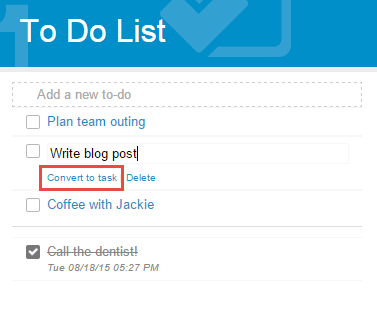
If you need to capture new tasks for an existing project, or you want to quickly jot down bugs and feature requests, the To Do List is perfect. Once you’re ready to flesh out the nitty-gritty details, select the to-do item and then click “Convert to task.” This will instantaneously add that item as a new task in your Inbox under your Upcoming Tasks. How’s that for a match made in heaven?
How are you using LiquidPlanner’s new To Do List? Tell us in Comments.







