Teams that have repeat work will benefit from Duplicating Plan Items or converting existing Projects and Packages into Templates to move processes along more quickly. These convenience features are initiated from the right-click and 3-dot menus. Select the plan item, open the menu, and then choose Duplicate or Create Template.
| 1 |
Duplicate Plan Items # |

To make a new copy of an existing plan item, hover over the item, then right-click or use the 3-dot menu and select Duplicate. To duplicate multiple plan items at once, check the boxes next to items you want to copy and then open the menu. Duplicating places a new item directly under the original with (copy) in the name.
Items can be duplicated while in Portfolio, Package, Project and Grid Views. Duplicating a . . .
Task copies the item and its Assignments.
Sub-Folder copies the folder with its Tasks and Assignments.
Project copies the project folder along with its Sub-Folders, Tasks and Assignments.
Package copies the Package, as well as all the Projects with their Sub-Folders, Tasks and Assignments.
Remaining Estimate carries over to the new plan item. Logged Progress, Changes, and Files are not duplicated.
Read more to learn what is duplicated with each plan item . . .
Information about Dependencies is provided below the table.
Attributes and properties that are duplicated for each plan item are listed below.
| Package | Project | Sub-Folder | Task | Assignment |
|---|---|---|---|---|
| Package Color | Project Color | Sub-Folder Color | ||
| Package Status | Project Status | Sub-Folder Status | Task Schedule Status | Assignment Status (active or done) |
| Description | Description | Description | Description | Assignment Name |
| Notes | Notes | Notes | Notes | |
| Work Limit | Work Limit | Work Limit | Work Limit | |
| Scheduling Limit | Scheduling Limit | Scheduling Limit | Scheduling Limit | |
| Custom Data Fields | Custom Data Fields | Custom Data Fields | Custom Data Fields | |
| Target Dates | Target Dates | Target Dates | Target Dates | |
| Remaining Estimate roll-up | Remaining Estimate roll-up | Remaining Estimate roll-up | Remaining Estimate roll-up | Remaining Estimate |
| Rate Sheet | Cost Codes | |||
| Task type: Tracking Only or Scheduled | Assignment Scheduling: In Order or Independently | |||
| ASAP Scheduling | ||||
| Dashboard filters, layout & widgets | Dashboard filters, layout & widgets | |||
| Member Access* | Member Access* |
*Member Access settings for Packages and Projects are available with the ULTIMATE Plan.
Dependencies
Duplicating Tasks with dependencies:
Predecessors are carried over to the new Task.
Successors are not carried over to the new Task.
Duplicating a Package, Project or Sub-Folder with dependencies:
The container’s Predecessors are carried over to the new plan item.
The container’s Successors are not carried over to the new plan item.
Predecessor and Successor dependencies on plan items within the container are preserved.
| 2 |
Turn a Project or Package into a Template # |
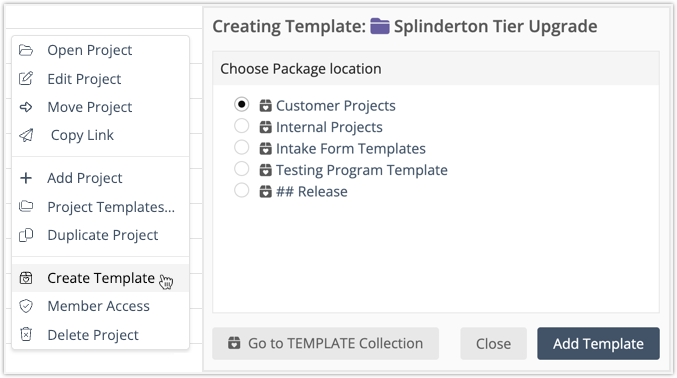
To convert a Package or Project into a Template, hover over the item, then right-click or use the 3-dot menu and select Create Template. When converting a Project you’ll be prompted to select a package location within the Templates Collection.
Add Template adds the Project to the Templates Collection and closes the modal.
Close closes the modal and cancels the action.
Go to TEMPLATE Collection navigates to the Templates Collection without creating a new template.
Projects can be converted while in Portfolio View, Package View, Project View or a Project Grid. Packages can be converted from Portfolio View, Package View and Package Grid. A converted Package lands at the bottom of the Package list in the Templates Collection. Learn about managing Templates in the TEMPLATES Collection lesson.
When converting, Total Work (Logged + Remaining) from the original assignment becomes the Remaining Estimate in the Template.
Read more about conversion and what carries over. . .
Scroll down to the end of this section to see how dependencies are treated when converting Packages and Projects into Templates.
The attributes below are updated when the new Template is created.
| Package | Project | Sub-Folder | Task | Assignment |
|---|---|---|---|---|
| Package Status = Template | Project Status = Template | Sub-Folder Status = Template | Task Schedule Status = Workspace Default Status | Assignment Status = Active |
| Total Work roll-up converts to Remaining Estimate roll-up | Total Work roll-up converts to Remaining Estimate roll-up | Total Work roll-up converts to Remaining Estimate roll-up | Total Work roll-up converts to Remaining Estimate roll-up | Total Work converts to Remaining Estimate |
| Logged Progress roll-up reverts to 0 | Logged Progress roll-up reverts to 0 | Logged Progress roll-up reverts to 0 | Logged Progress roll-up reverts to 0 | Logged Progress = 0 |
| Target Dates are CLEARED | Target Dates are CLEARED | Target Dates are CLEARED | Target Dates are CLEARED | |
| ASAP scheduling reverts to ASAP as Prioritized | ||||
| Member Access is CLEARED* | Member Access is CLEARED* |
*Member Access settings for Packages and Projects are available with the ULTIMATE Plan.
This information is carried over to the new template without change:
| Package | Project | Sub-Folder | Task | Assignment |
|---|---|---|---|---|
| Package Color | Project Color | Sub-Folder Color | ||
| Description | Description | Description | Description | Assignment Name |
| Notes | Notes | Notes | Notes | |
| Work Limit | Work Limit | Work Limit | Work Limit | |
| Scheduling Limit | Scheduling Limit | Scheduling Limit | Scheduling Limit | |
| Custom Data Fields | Custom Data Fields | Custom Data Fields | Custom Data Fields | |
| Uploaded Files | Uploaded Files | Uploaded Files | Uploaded Files | |
| Rate Sheet | Cost Codes | |||
| Task type: Tracking Only or Scheduled | Assignment Scheduling: In Order or Independently | |||
| Dashboard filters, layout & widgets | Dashboard filters, layout & widgets |
Dependencies
Creating a Project Template:
The Project’s Predecessor and Successor dependencies are not carried over to the Templates Collection.
Predecessor and Successor dependencies on plan items within the Project are preserved.
Creating a Package Template:
The Package’s Predecessor and Successor dependencies are not carried over to the Templates Collection.
Predecessor and Successor dependencies on plan items within the Package are preserved.




