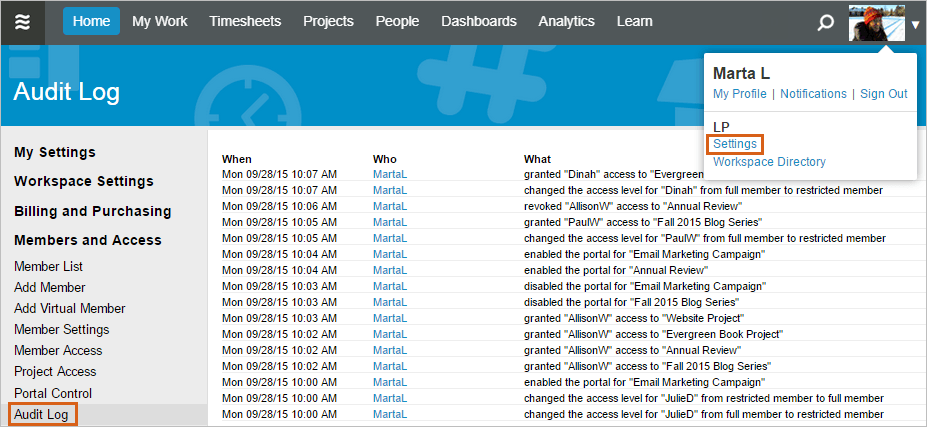LiquidPlanner keeps track of changes that are made in your workspace, and presents them to you three ways.
Change History for a Plan Item
Click on the Comments/History link at the top of an item’s Edit Panel or scroll down to the Comments/History section. Here you can quickly get up to speed on all the changes and conversations being had around this item. Use the dropdown to select whether you want to see Comments Only, History Only, or see them threaded together with Comments + History. Note that when viewing the history for a container (project, sub-folder or package) you only see changes made to the container itself, and not a roll up of changes made to items within the container.
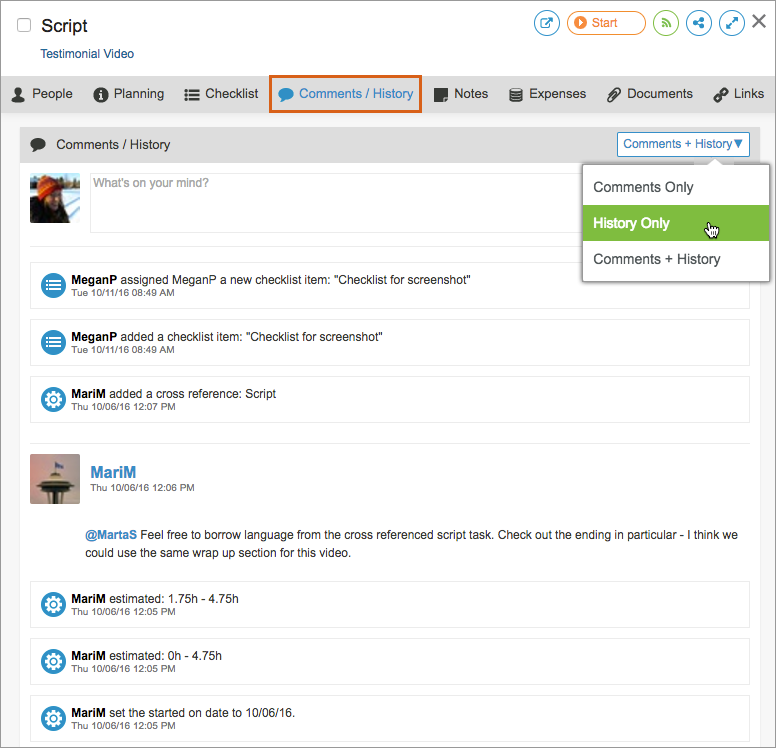
Tasks also have a separate table that shows the time tracking and estimation history for each task. In a task edit panel, click on Show Estimate History at the bottom of the People section and measure original estimates against actual time logged:
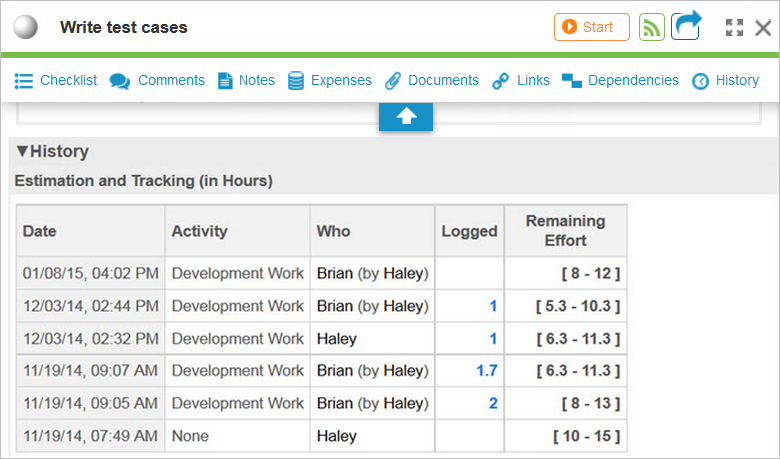
Workspace Recent Changes
The Activity Stream on the Home tab displays recent changes and conversations across all items in your workspace. Use the toggles above the activity stream to narrow down your focus to view the recent changes of most interest to you:
- All – all recent changes and comments across the workspace
- Following – recent changes and comments on items that you are following (including items within containers that you follow)
- My Items – recent changes and comments on items that you own
- My Comments – recent comments that are for you or from you
Recent changes listed here are threaded by plan item. The most recent change made in the workspace will be at the top, and it will be grouped with other recent changes for that same plan item. Click on View More Updates [+] to see more recent changes on that item or click on the name of the plan item to open the edit panel.
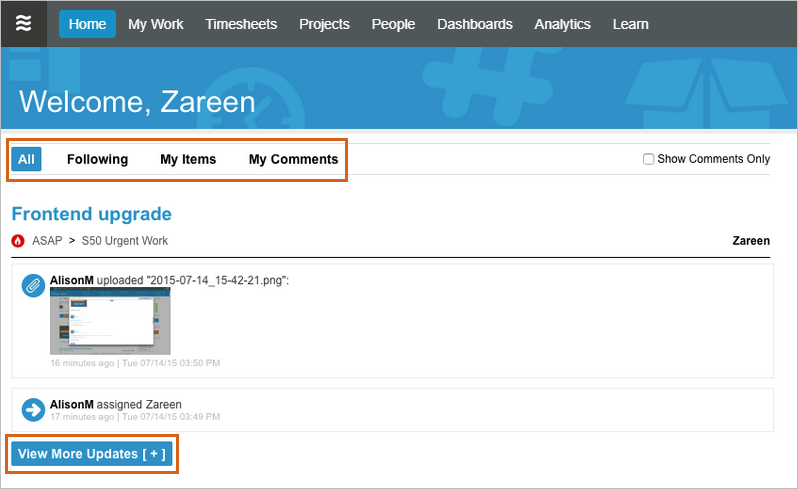
Member Access Audit Log
Go to your User Menu > Settings > Members and Access > Audit Log to see the history of changes to your workspace members and portal guests.