Change The Scale
Depending on your needs at any point in time, you might prefer to see a short timeline or a more extended timeline in the schedule bar area of LiquidPlanner.
You can switch your timeline to days, weeks, months or quarters by clicking on the scale indicator, or by right-clicking anywhere on the timescale itself.
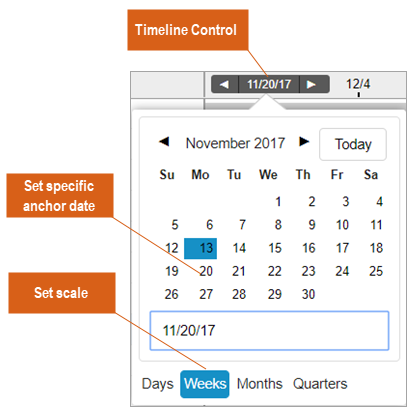
Change The Anchor Date
Setting the timeline anchor to a past date allows you to view retrospective schedule bars. There are two ways to do that:
- Click the backward pointing arrow on the Timeline Control and your timeline will move back in increments relative to your selected timeline scale. (Use the forward-pointing arrow to move back in the other direction.)
- Click the scale display on the Timeline Control, then select a specific date from the calendar menu to set the timeline anchor to that specific date.
Adjust the timeline scale for better schedule bar visibility when your anchor date is in the past.

