Projects are a complex web of implicit and explicit dependencies. Throw a bunch of different resources into the mix (all working on multiple projects) and it can be hard to see the forest for trees. Critical Path Highlighting is a navigational tool that can help.
Highlighting the Critical Path
To use it, just select the task or container you care about, then go to the Edit Menu (pencil icon) > Highlight Critical Path.
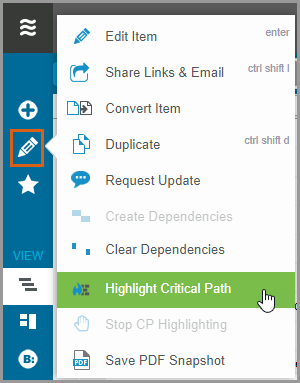
Or, click the item’s schedule bar and then the Highlight Critical Path button.
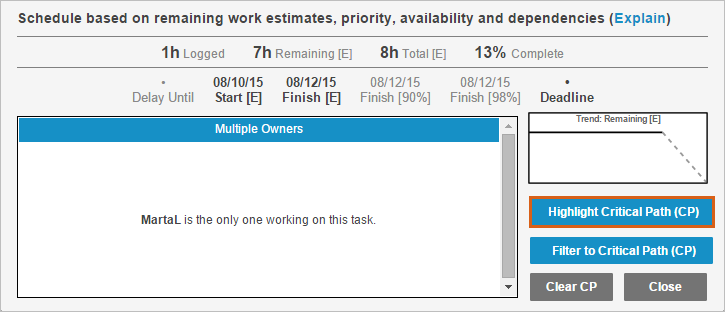
Click Expand-All to instantly see all items on the critical path (the items are highlighted in yellow).

Ta-da! That even includes higher priority items from other projects. Essentially, anything that’s driving the end date of the selected item will be called out. If you keep the highlighting turned on, it’s a great motivator to the team members whose work is most time-sensitive to stay on track.
In this example, critical path was turned on for the Start Podcast project. Note that two tasks in the higher priority Start Ebay Shop project is on the critical path for the Start Podcast project.
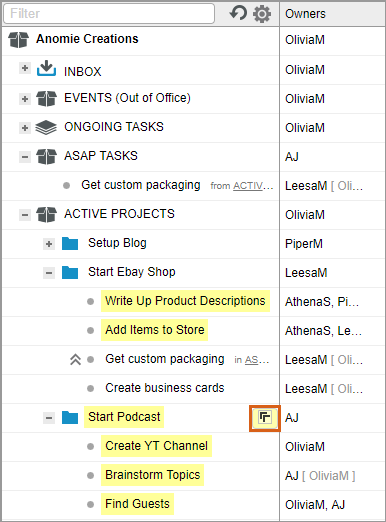
Filtering to Critical Path
You can also filter to just the critical path items from the filter menu, or by clicking the item’s schedule bar > Filter to Critical Path (CP). To turn off critical path highlighting, just go to the Edit Menu > Stop CP Highlighting or click the item’s schedule bar > Clear CP.
Calculating Critical Path
If you turn on critical path highlighting for an individual task, LiquidPlanner calculates the critical path by taking into account all implicit dependencies (higher priority tasks on the same resource) and explicit dependencies, to decide which items to highlight.
For containers, like a project, LiquidPlanner starts by looking for all of the tasks that determine (or might determine) the end-date of that project. LiquidPlanner allows for some variance and look for all tasks that end within a small window near the end of the project, as any of these tasks could end up being the critical path. LiquidPlanner then takes each of these tasks and highlights their critical paths based on implicit and explicit dependencies. This gives a complete critical path for the project as a whole.
Related Articles

