Setting a delay on a plan item ensures that it won’t start before a specific date. You can set a delay date for any item in the plan item’s Edit Panel in the Delay Until field.
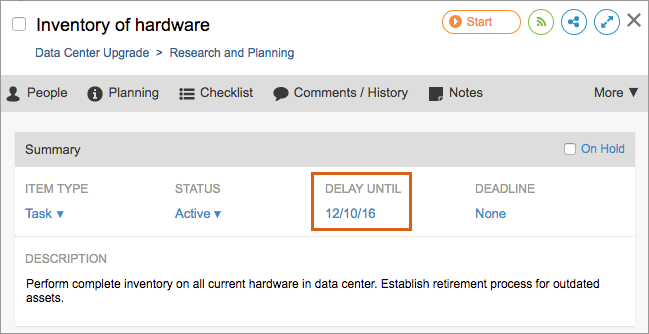
The delay is shown in front of the schedule bar as a black triangle:
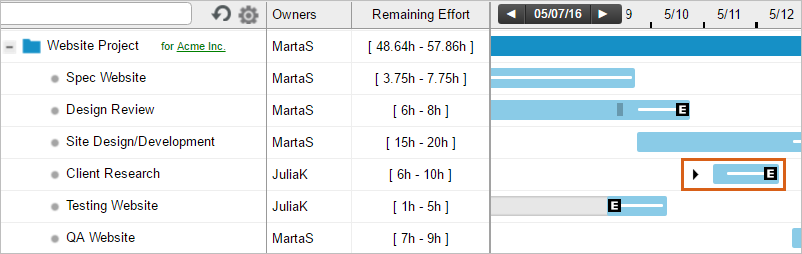
In the example above, take a look at the tasks that were originally scheduled to happen after the one that’s now delayed. Since there is no hard dependency between the higher priority delayed task and the following work, LiquidPlanner brings the following work forward on the timeline to prevent you from having an idle gap in your schedule. We call this “flow-around” scheduling. Go with the flow!
Keep in mind that when the delay date arrives, your delayed item may not be scheduled to start that day if you still have higher priority work on your plate at that time. When a delay until date is set on a task with multiple owners, it will apply to all assignments on the task.
If a delay until date is placed on a container, everything inside of the container will inherit that same delay until date. If an item has more than one parent container with a delay until date, the item will inherit the latest delay until date of all parent containers.
In dependency chains where wait time is set, a delay until is automatically set on the dependent item when the preceding item is marked done. The dependent task’s History will show that the person who marked the preceding item done “set” the delay until date. When the preceding event is a milestone or event, the dependent task’s history will show that the System set the delay until date on the task. You can update the delay until date if needed.
Related Articles
Dependencies and Wait Time
Deadline Date and Risk Alerts
On-Hold Status
Max Effort and Risk Alerts
Modeling Recurring Tasks using Delay Until

