Box offers full-featured document management, version control, and file sharing services. With LiquidPlanner’s Box integration you can store and manage your files in Box, then attach a link to them from any plan item in LiquidPlanner. You can also upload files from your local drive, Google Drive™ or Dropbox. Link to External Files to access documents stored with services such as Sharepoint, Microsoft OneDrive, Apple iCloud Drive, and SugarSync.
Getting Started With Box Integration
If you don’t already have a Box account, visit the Box site in order to create a free Box account. There is no need to reference LiquidPlanner when creating a Box user account.
Before attaching Box files in LiquidPlanner, be sure that they are set to shared status in Box. You will not be able to upload them to LiquidPlanner unless they are shared first.
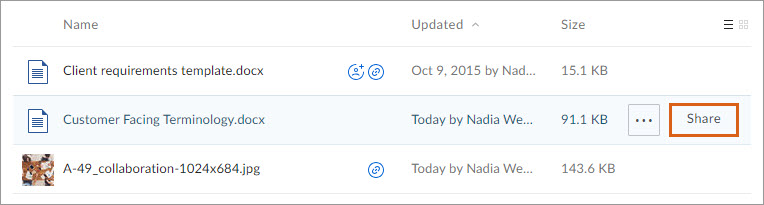
Attaching Box Files in LiquidPlanner
In your LiquidPlanner workspace, go to the Documents section of the plan item’s Edit Panel and click Add > Load from Box.
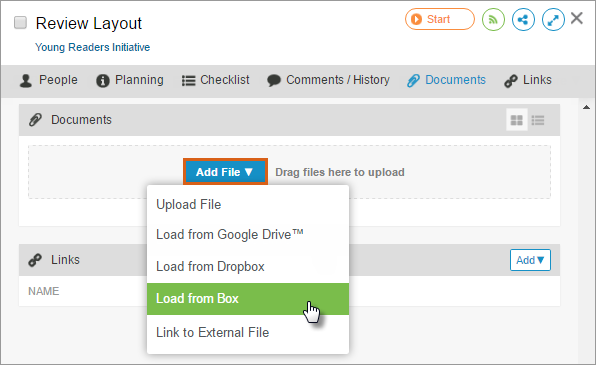
The first time you do this, you’ll be asked to authorize LiquidPlanner. After completing the authorization steps, click OK.
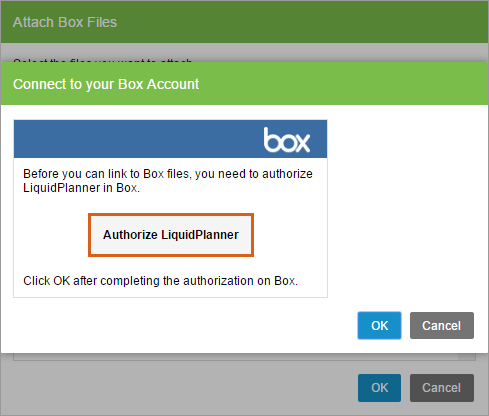
After completing the authorization, you’ll see your Box directory in LiquidPlanner, where you can select the appropriate file:
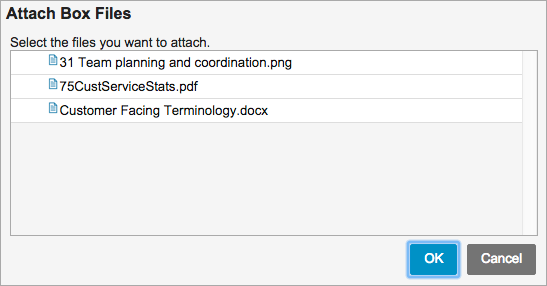
Opening Attached Box Files in LiquidPlanner
Box allows you to choose between two different access types: People with the link and People in this file:
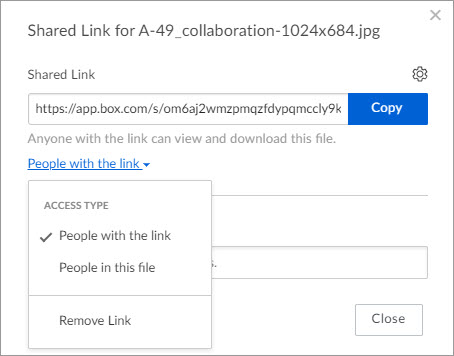
When you choose People with the link option:
- Your LiquidPlanner team members are not required to have a Box account in order to view and download the Box files that you attach in LiquidPlanner.
- They simply click on the file name, and it will open in a Box reader, where they have the option to download the file.
When you choose People in this file option:
- Your LiquidPlanner team members will be prompted to log in to their Box accounts when they click on the file name in LiquidPlanner.
- They will be granted or denied access according to their collaborator status in Box, so if you want them to participate in full document collaboration with you there, be sure to invite them as collaborators in Box.
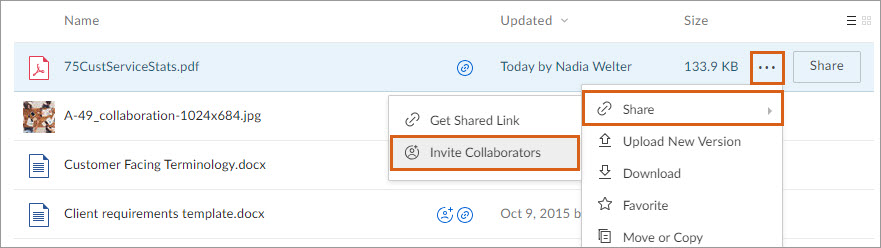
FAQ
- Is there a limit in LiquidPlanner to the file size or storage size for the files attached from Box?
Box files are stored on the Box servers, so they are not subject to LiquidPlanner file size or storage limits.
- Is it possible to attach a folder from Box?
At this time Box integration is limited to individual files only. It’s not possible to attach a link to a Box folder.
- If an attached file gets updated in Box, will the link in LiquidPlanner go to the old or updated version?
If a Box file is attached in LiquidPlanner and later updated via Box, the link from LiquidPlanner updates automatically. This ensures that your LiquidPlanner workspace members will always see the most current version of the file when they open it via LiquidPlanner.
- Is it possible to upload a file into Box from LiquidPlanner?
No, it is not possible, even if it is a copy of a file that you downloaded via LiquidPlanner. This must be done directly in Box.
Related Articles
Upload and Manage Files
File Management with Google Drive™
File Management with Dropbox

