Who doesn’t love the feeling of crossing something off their list? Whether you’ve just completed a small task or a huge project, be sure to mark it done!
Mark An Item Done
When a task is complete, mark it done by checking the Done box in the task Edit Panel:
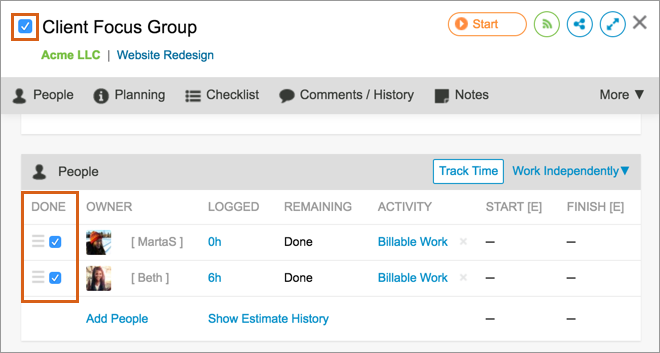
You can also mark a task done from the right-click menu on the Projects tab: right-click on a task > Mark Done, or by checking the box that appears to the left of the task name when hovering above a task on the My Work tab. When your assignment is marked done, any outstanding remaining effort estimate on the task is cleared and LiquidPlanner will automatically schedule you to work on your next highest priority task.
Important Notes
- Don’t forget to log your final amount of progress before marking the task done. (LiquidPlanner automatically clears the remaining effort when you mark the task done, but it doesn’t apply it to your timesheet.)
- When marking a container (Project, Folder, or Package) as done, all of the items within the container will also be marked as done. When marking a task with multiple owners done, all of the active assignments on the task will be marked done as well.
- It is highly recommended to mark things as done rather than delete them. Deleting items will destroy all tracking history including timesheet entries. If an item is accidentally deleted, go to the trash view to recover it.
Mark Items Undone
To mark work undone, change your filter to Done items (see above section Viewing Done Items).
Locate the done item > double-click to open the Edit Panel > uncheck the box at the top of the Edit Panel that appears next to the item name.
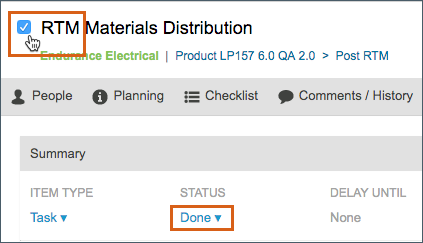
You can also mark items undone by changing the Status field in the Edit Panel.
Find Done Items
When an item is marked Done, you may notice that the item is removed from your view. To learn how to find and view items you have marked done, please visit this article: Find Items Marked Done.

