You can specify the max number of hours that you have budgeted for a particular item by setting a Max Effort.
A Max Effort can be set on any plan item and is located under Item Details in the Planning section of the Edit Panel.
Max Effort Alerts
LiquidPlanner will display an alert as logged time approaches the Max Effort, or the total of logged and remaining hours are expected to exceed that value.
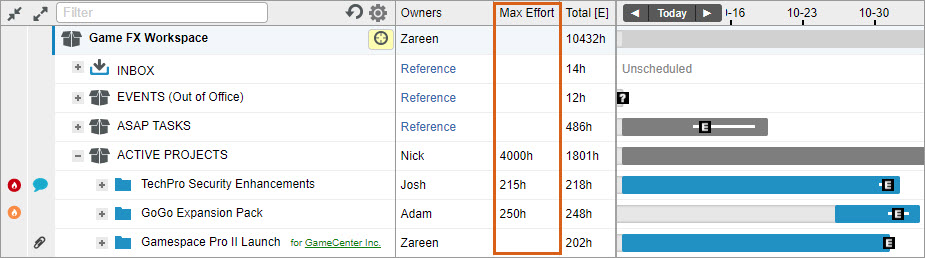
Alerts appear in the left margin on the Projects tab. You’ll also see the full alert message at the top of that item’s edit panel.
A red flame alert is triggered when the Total Expected Effort (tracked + remaining) exceeds the Max Effort value:
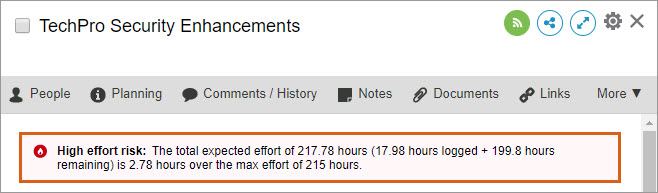
An orange flame alert is triggered when Total Expected Effort (tracked + remaining) exceeds 80% of the Max Effort value.
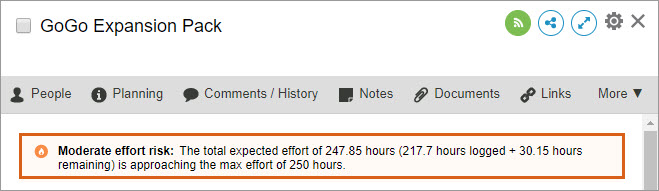
Delta Max Effort Metrics
When you set Max Effort on a plan item, LiquidPlanner will calculate how far off your Total Expected hours are from that Max Effort value. To see this calculation, reveal the Delta Max Effort column on a project, sub-folder, or task report in Analytics, and in a Dashboard Analytics Table widget. Delta Max Effort is calculated independently of date filters by subtracting Max Effort from the Hrs Total [E]. There is no delta calculation for the variance between time tracked and Max Effort.
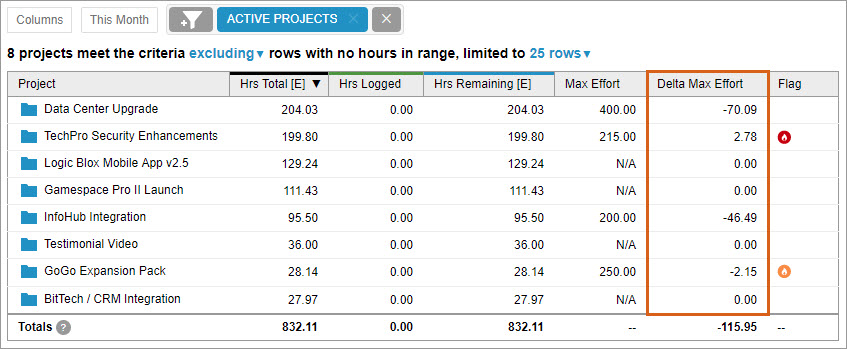
To learn more about using Max Effort to monitor your projects, take a look at our guide on identifying risks in LiquidPlanner.

