Every organization has overhead work, which is the “stuff” you do all the time (e.g. admin work, meetings, staff support, etc). It’s important to have visibility to the number of hours spent on that kind of work, but creating a new task in your plan every time you do this kind of work would just be unnecessary maintenance.
To model ongoing work in your plan, add a backlog package* called ONGOING TASKS. We use a backlog package since these tasks are not scheduled. Within that backlog package, create one task for each category of ongoing work:
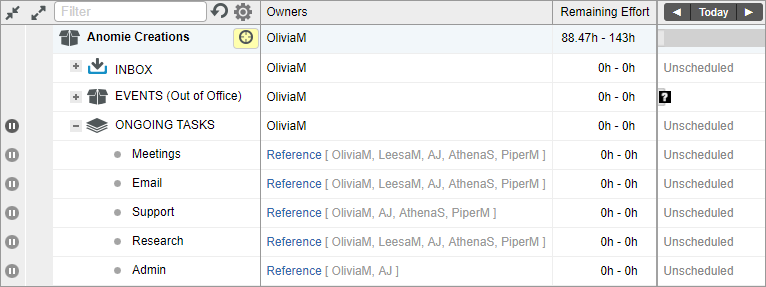
*If you are using access controls and want your restricted members to use ongoing tasks, you’ll need to create an ongoing tasks project instead of a backlog package, and then grant restricted members access to that project.
Now, every time you do this kind of work, you can all log progress against the same task. Each person can select the task in the plan, right-click, and select Log Progress on Timesheet. Or, go to the Timesheets tab, click the Add button > Find Existing Item and locate the task in the pop-up list.
Here are some things to note about this model:
- Once you have an ongoing task on your timesheet you might want to pin it to the timesheet. It will then appear on every future timesheet until you un-pin it.
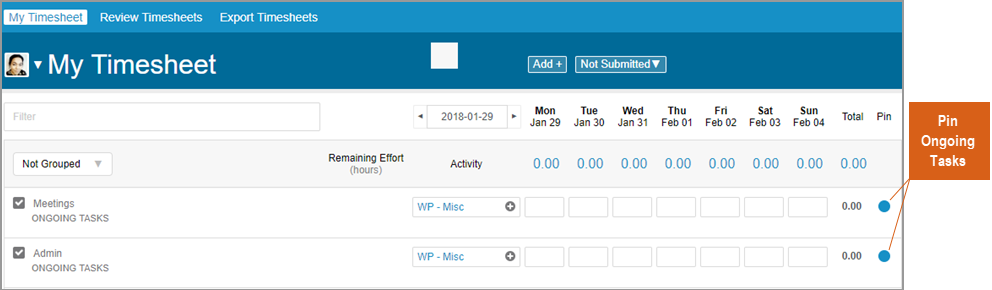
- We assign the Ongoing Tasks backlog package and the tasks themselves to a generic virtual member, to reinforce the fact that no one person is responsible for these plan items.
- Any workspace member who logs time to an ongoing task will appear as an owner of a ‘done’ assignment on the task, and their name will appear in gray in the Owners column.
- The tasks themselves are not estimated.
- Each person’s daily availability setting should be reduced to account for the time you anticipate spending on the ongoing tasks. This ensures that your availability for the core project work is accurate.
- Rather than modeling meetings as an ongoing task, you may choose to set up recurring events in your workspace. If your meetings are billable to a client, set up the recurring event in the relevant project folder so that hours logged roll up to the project.

