When you need to make the same edit to multiple items, take advantage of multiple select to edit all of the items at once.
To select multiple plan items at once, just select the first item, then hold down the Ctrl key while you click on each additional item. Or, select a block of items by clicking the first item in the list, then hold down the Shift key while you click the last item in the list.
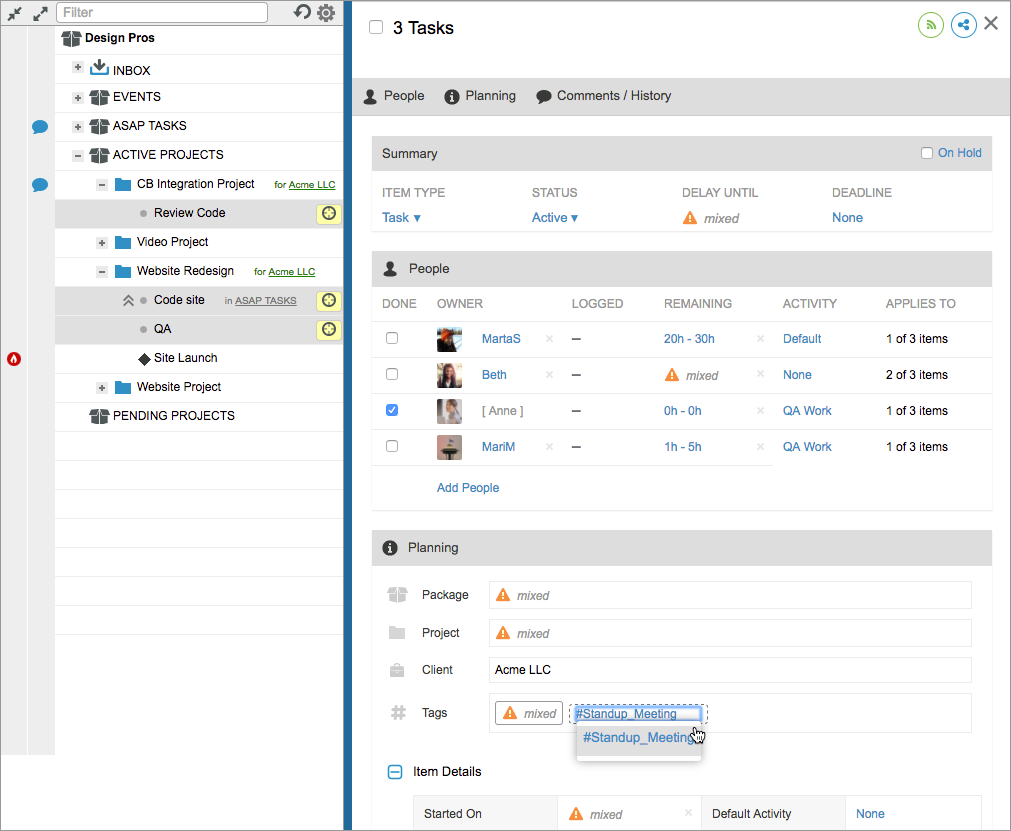
Now any change you make in the Edit Panel will be applied to all selected tasks. You’ll see warnings in the edit panel denoting mixed when the selected items contain mixed values in that field. For example, in the image above, the tag #Standup_Meeting is being added to all three selected tasks.
Note that this option is available in the Projects tab only.

