The Pin feature allows you to keep a selected task on your timesheet every week. Since pinned tasks stay on your timesheet until you take them off, they can be useful as a reminder to track time on certain tasks. Here are some reasons you might want to pin a task:
- It’s an ongoing task (e.g. Email or Meetings) and you need it on your timesheet every week.
- It’s a task you’ll be working on for an extended period and you’d like to keep it on your timesheet for easy access.
A task that is pinned to your timesheet will have a blue dot in the Pin column as shown below:
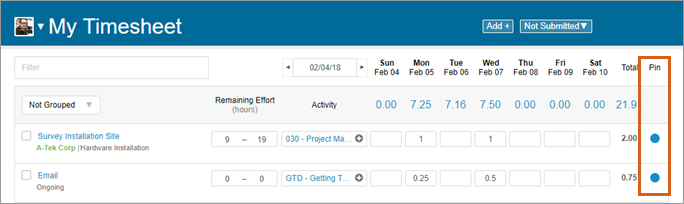
How to Pin and Unpin Tasks
Pinning tasks to your timesheet is easy — you can pin items by manually selecting the dot in the Pin column, turning it blue. Be sure to take this step when you add a new or existing task to your plan via the Add button.
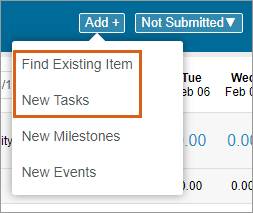
You can also pin a task to your timesheets from the Project Tab. Right-click on the item then select Pin Item to Timesheet from the menu.
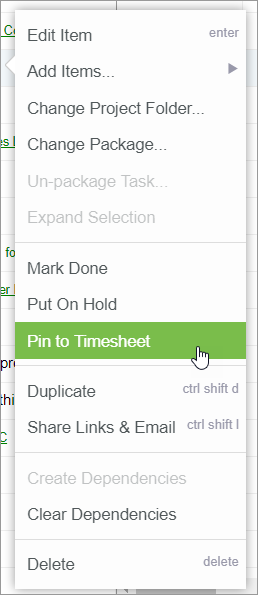
Tasks become unpinned when the blue dot in the Pin column is selected again. The item will fall off of your timesheet instantly when this is done. Marking a task done also clears the pin.
What Appears on the Timesheet
Your timesheet is auto-populated with items assigned to you that meet at least one of the following criteria:
- Tasks with active or paused timers- There is a timer (running or stopped) with time accumulated for this task. If you have any tasks with a running or stopped timer, these tasks will appear on your timesheet.
- Pinned task – A pinned task shows up on all subsequent timesheets until the task has been unpinned.
- Upcoming task – Scheduled to start before the end of the week currently being viewed.
- Event or milestone – Occurring during the current timesheet period.
- Recently done – Your task or assignment was recently marked done.

