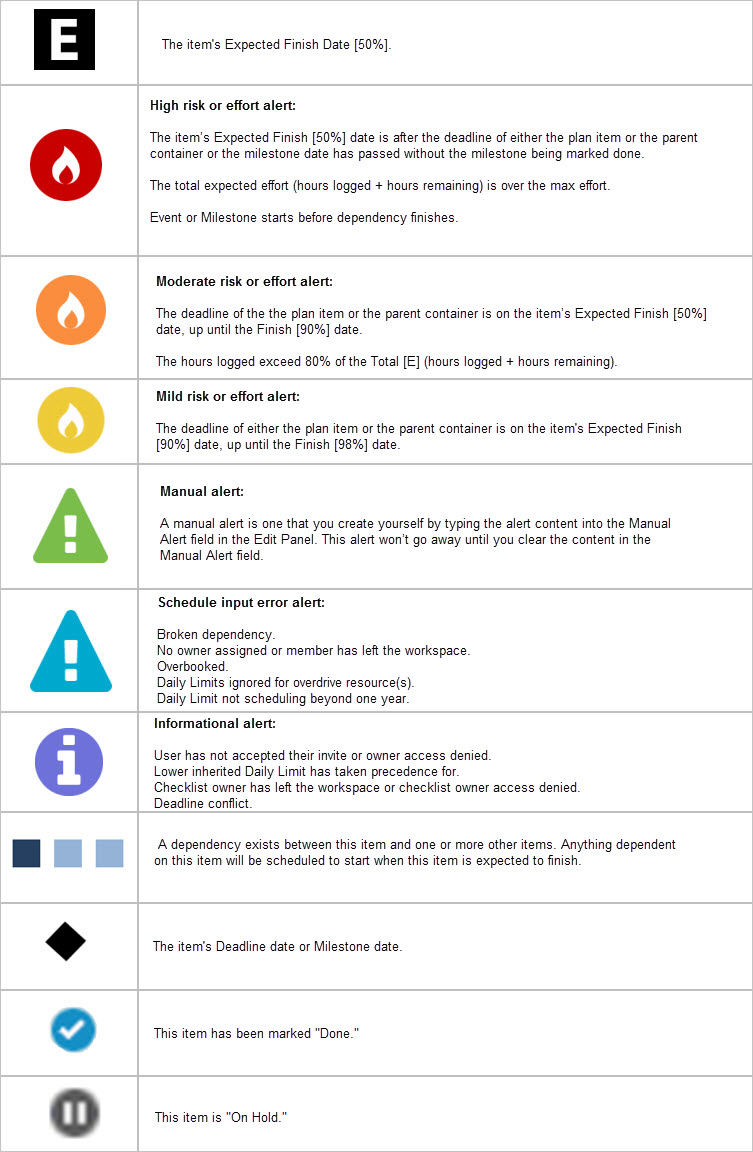You can run a PDF Snapshot to save or print a static view of your project plan to share with external collaborators or clients. The PDF Snapshot captures only those plan items displayed when the snapshot is created.
- To print just a subset of project data, be sure to apply the appropriate filters first, then expand the results so all the relevant plan items are in view.
- Use the Personal Columns Display feature to reveal the columns that you want to capture in the PDF Snapshot.
- Expand or condense the column width on the Projects tab screen to adjust column width in the PDF Snapshot.
Create a PDF Snapshot
To create the snapshot, go to the Projects tab > click the Edit Menu (pencil) icon > select Save PDF Snapshot.
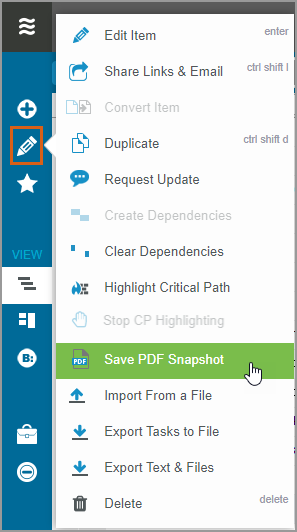
On the next screen, choose formatting options:
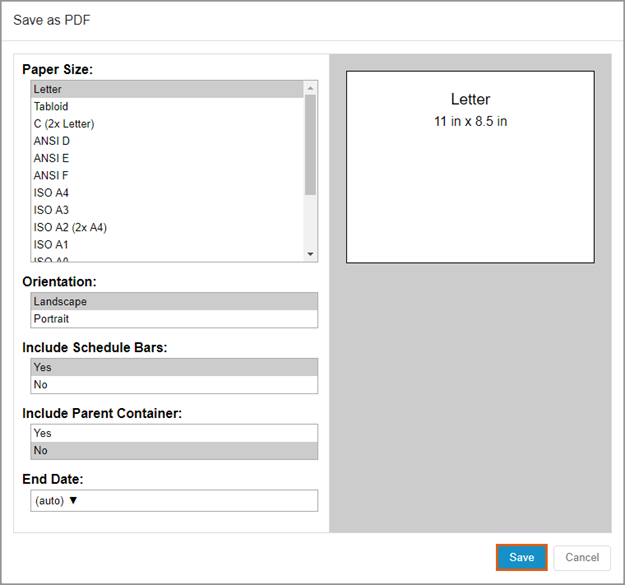
LiquidPlanner will let you know if a larger paper size is required for your data set. Select the paper size that will accommodate the number of columns displayed.
When the Projects tab is filtered to just a subset of plan data – such as a package or project folder – it is possible to choose whether or not to include parent containers in the PDF Snapshot.
Selecting an End Date will limit the schedule bar display so it ends on the selected date.
When used in conjunction with an Anchor Date that is set to a future date, it is possible to isolate portions of the project plan and create PDF Snapshots that display schedule bars starting and ending on specific dates.
After saving, the PDF Snapshot will open in a new browser window where it can be downloaded or printed.
In the example below the Projects tab is filtered to just one project, Video Project. Note that this project is nested inside the Active Projects package. Black Sheep Designs is the root of this workspace.
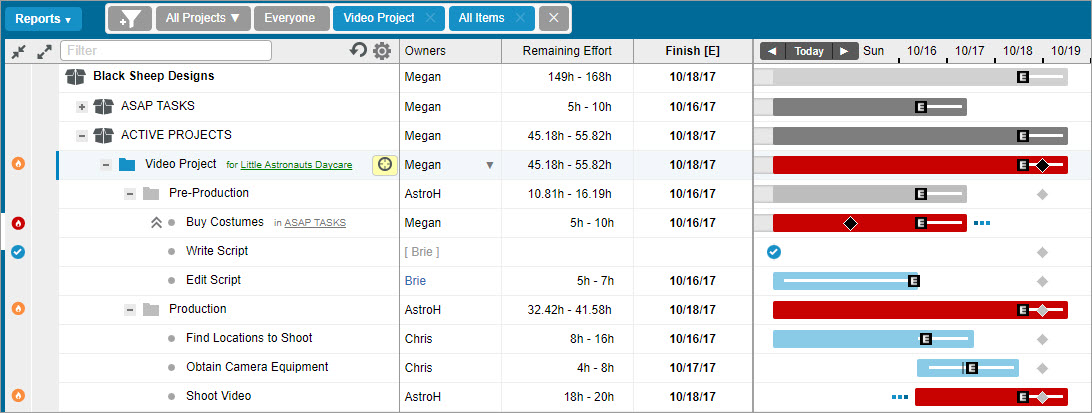
You can see the PDF Snapshot created from this view does include the parent containers.
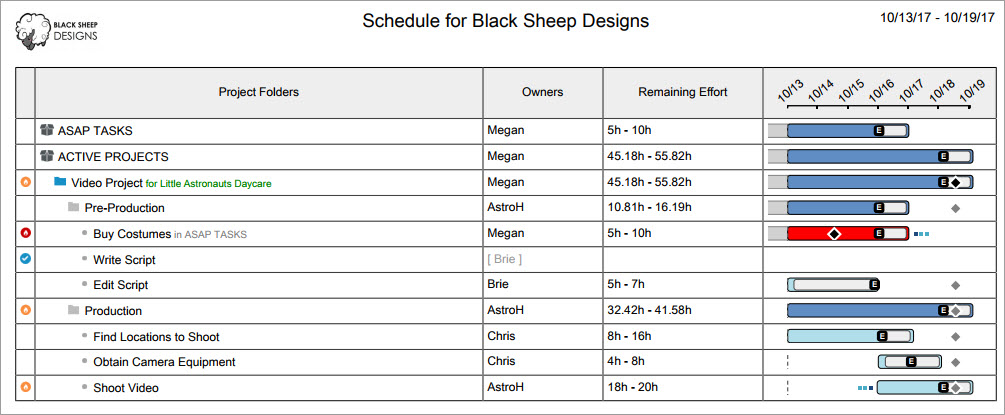
Icon Key