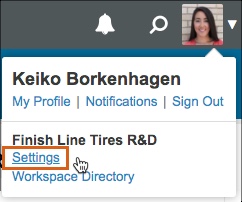
-
- If you disconnect a team member, your seat count (licenses) are not automatically reduced. If no other users will be invited to use the remaining license(s), make sure you follow the steps below to reduce your seat count before the start of the next billing cycle.
- Your current billing cycle ends on the last day of the subscription term. To find your subscription term or renewal date, go to the Billing Summary page.
Reduce Seats
- Go to the User Menu > Settings > Billing Summary
- Click the Reduce Seats button
- Select the number of seats to remove
- Click Confirm.
A reduction in seat count takes effect at the start of the next billing cycle (renewal date).
Cancel Subscription
- Go to the User Menu > Settings > Billing Summary
- Click the Reduce Seats button
- Remove the total number of seats owned.
- Click Confirm.
Removing all seats from the workspace cancels renewal and stops further billing. Members will still be able to access the workspace through the end of the current billing cycle. After the subscription term ends, only the workspace owner will be able to log in and view the project plan or export data from the workspace. The workspace will be deleted in its entirety after 30 days of inactivity. Signing in prior to that will extend the access period.
Related Articles
Update Billing and Payment Settings
Inviting People Into Your Workspace
Disconnecting Workspace Members

