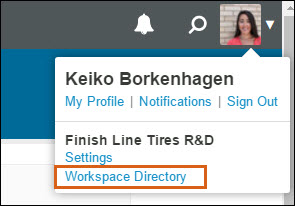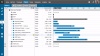
This article will provide you with an overview of the key tabs and menus in your LiquidPlanner workspace.
Basic System Information
System Requirements: LiquidPlanner is tested and supported on the latest versions of major web browsers (Firefox, Safari, Chrome, Internet Explorer), running on major operating systems (Windows, Mac, Linux). Special plug-ins are not required. Flash is not required.
Localization: At this time, LiquidPlanner is available in English only.
How To Log In
Log into the workspace via the Sign In page, accessed via the blue Sign In button on any page of our corporate website https://www.liquidplanner.com. We encourage you to save a browser bookmark to this page as well.
Home Tab
Who uses it? All team members can access and use the Home tab.
Main Purpose: The Home is the first place you land when logging into LiquidPlanner. It’s a helpful view for seeing recent activity, comments or other recent updates posted to work items. You can also view widgets that display information such as your weekly Time Tracking progress or a summary of work you have coming up This Week.
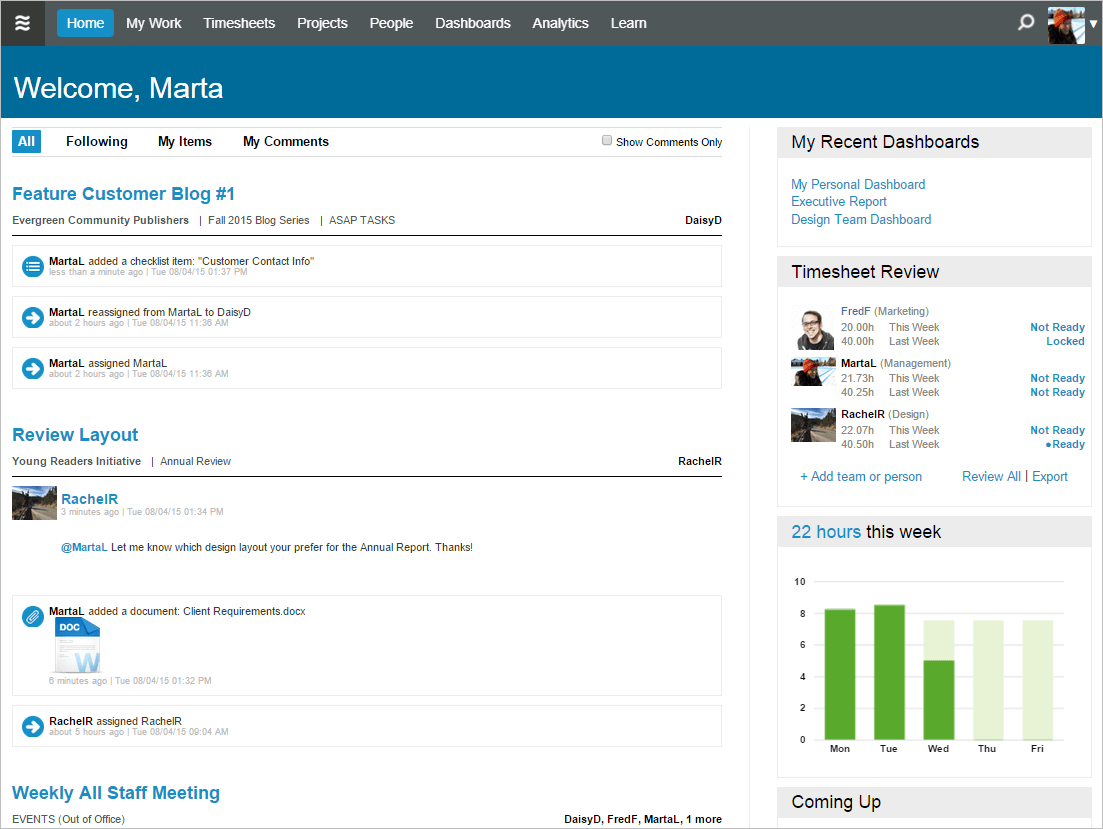
My Work Tab
Who Uses It? The My Work tab is primarily used by team members that have tasks assigned to them in various projects.
Main Purpose: My Work is the best place to focus on your upcoming tasks and quickly and easily post updates to your work. Your tasks are listed based on tasks with the earliest Start Date at the top. You can click on the task name to open the task’s edit panel, edit information about your tasks, log time, view checklist items, mark the task complete and more.
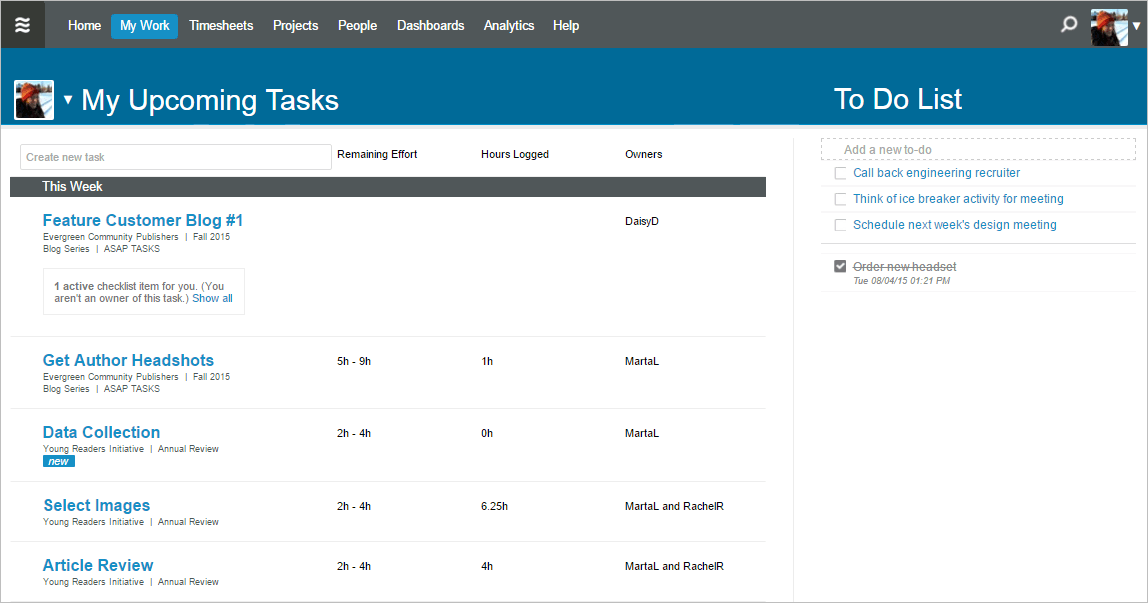
Timesheets
Who Uses It? Team members use the Timesheets tab daily to track time spent on their tasks, and managers also use the Timesheets tab to review timesheets.
Main Purpose: From the Timesheets tab, you can view your upcoming tasks for the week and quickly log time at the end of the day or as you make progress throughout the day. Logging time to your tasks is an important update in LiquidPlanner so that the project schedule stays up-to-date.
Managers can also review and export timesheets from the Timesheets tab.
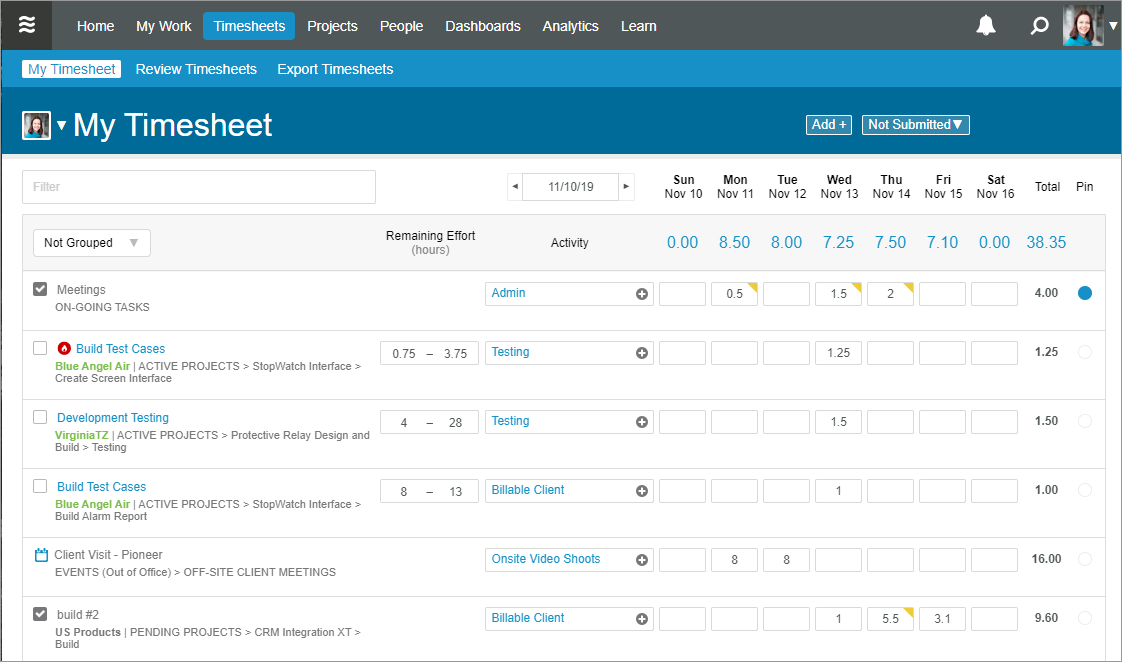
Projects Tab
Who Uses It? This tab is primarily used by project managers and managers to add new projects and prioritize work across the portfolio. This is where all the planning and scheduling action happens in LiquidPlanner.
Main Purpose: There are many views and features on the Projects tab, but the primary purpose is to create and add new projects, to view the timeline (schedule bars), identify and manage projects at risk, establish priority order of project work, and make other updates to the project plan.
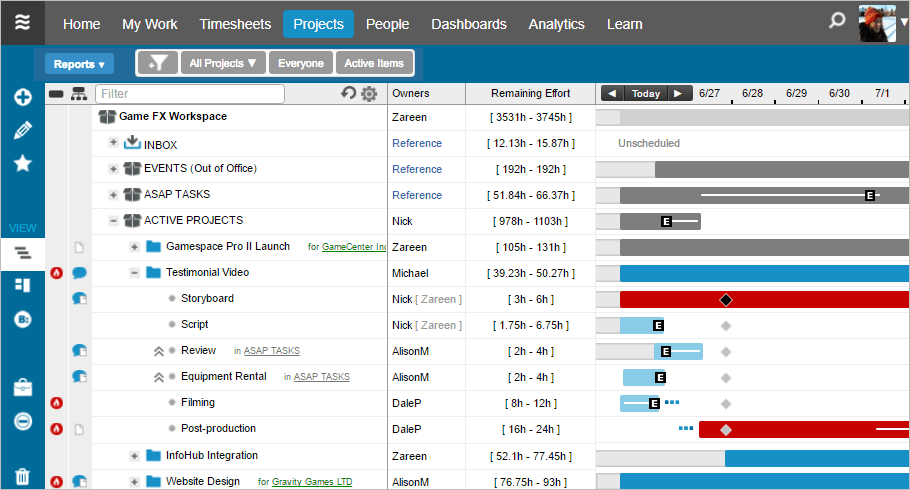
People Tab
Who Uses It? This tab is most often used by Administrators or Managers.
Main Purpose: You can see every member of the workspace, and view information about their workspace profile. This includes viewing information about Virtual Members and Portal Guests.
Administrators can invite new members into the workspace from the People tab. Managers may also use the People tab to view and update availability or profile information for members on their team.
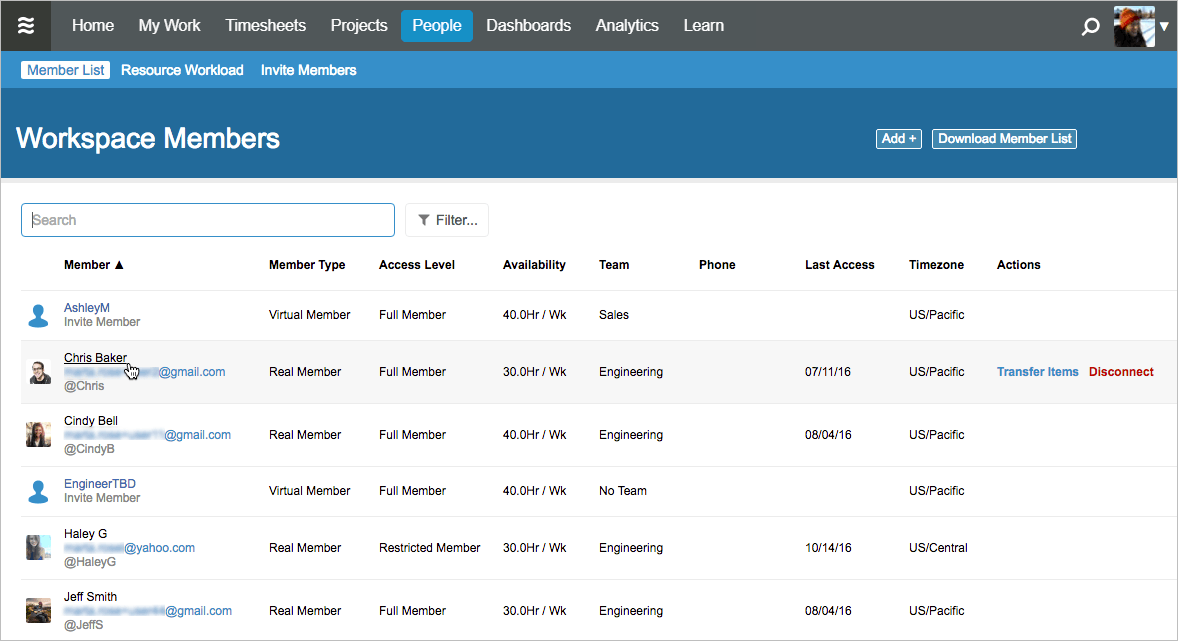
Dashboards Tab
Who Uses It? The Dashboards tab is used by all users because you can create your own private Dashboard, share Dashboards with your team or manager, and share a Dashboard with external stakeholders.
Main Purpose: Dashboards can be customized with different widgets and charts to display real-time information about your projects. They are a great tool for communicating information with team members and stakeholders, such as project status, key project metrics, upcoming tasks and at-risk items.
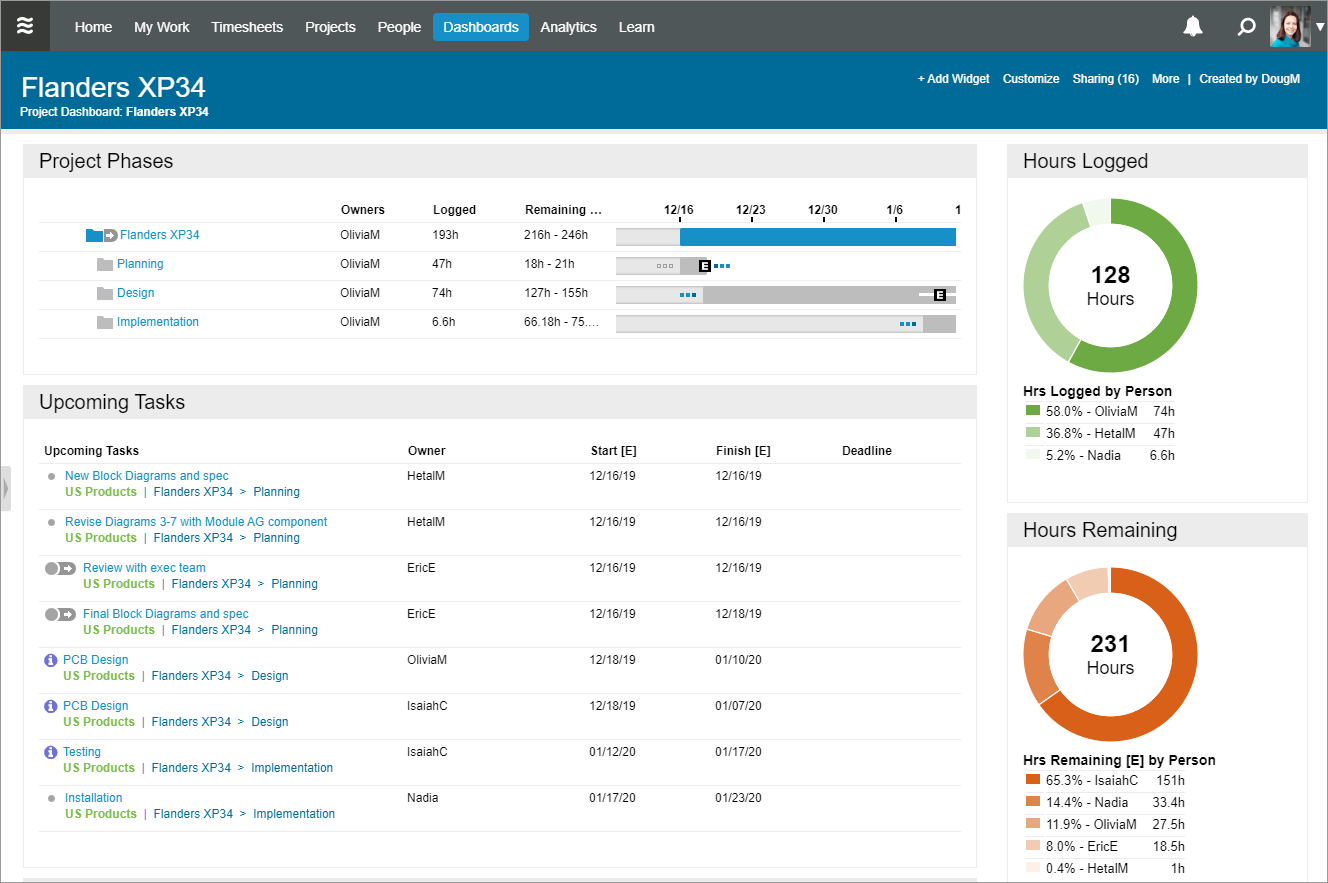
Analytics Tab
Who Uses It? Only Administrators and Managers have access to the Analytics tab. It is not visible to those with a Full Member or Restricted Member access level.
Main Purpose: Managers and workspace administrators can build custom reports to gather valuable metrics about projects and resources. These reports can also be exported to a spreadsheet or PDF format.
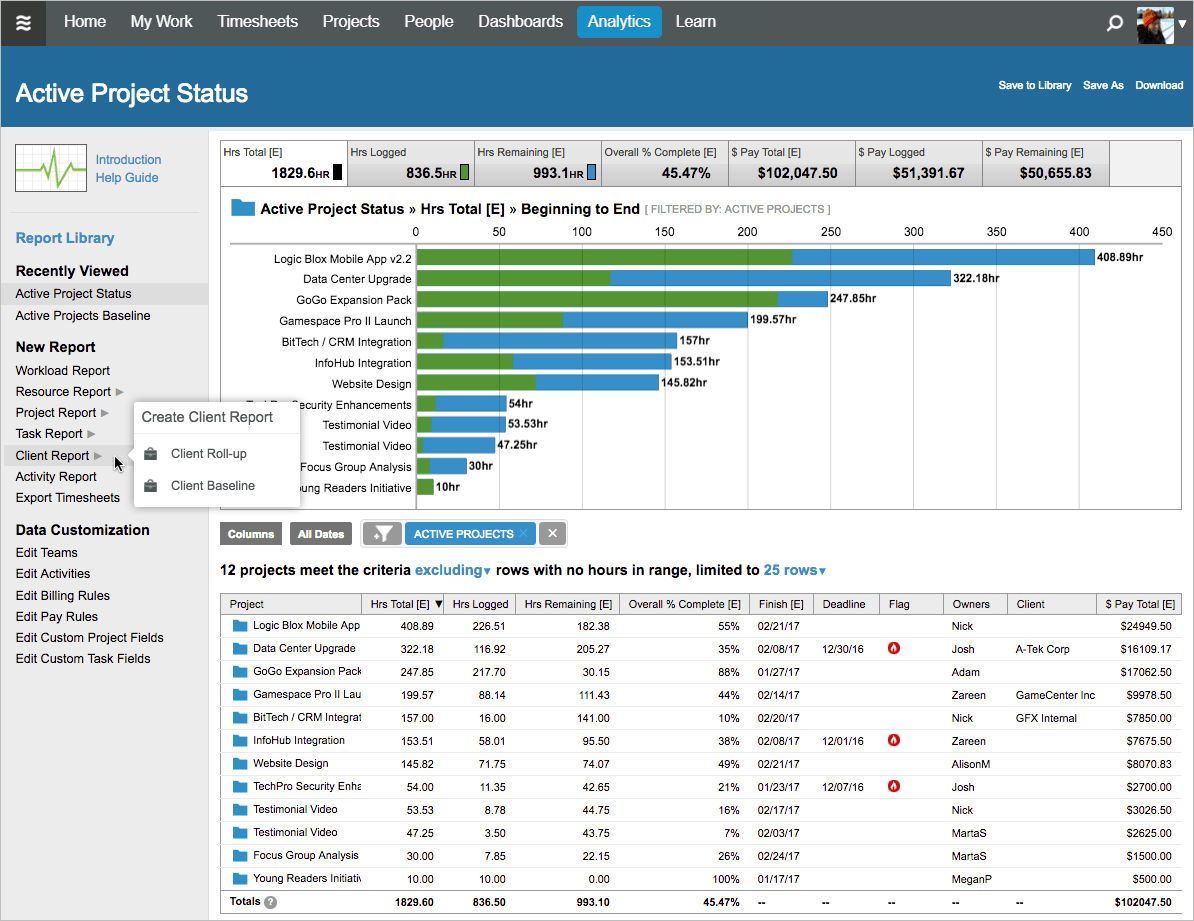
Learn Tab
Who Uses It? This tab is used by all team members because there are lessons tailored to help you LiquidPlanner based on your access / role type.
Main Purpose: You can Search our Knowledge Base articles for information on features or best practices within LiquidPlanner. You can also complete a learning pathway, or find information on how to contact LiquidPlanner Support.
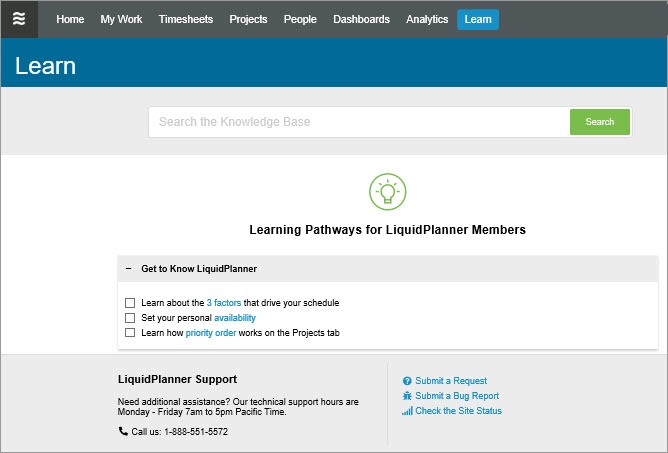
The User Menu
Who Uses It? There are basic access features for all users, and access to key settings for Administrators.
Main Purpose: All team members can access and update their personal profile or Notification settings from the User Menu. Administrators and Managers can also access the Workspace Settings from here. The Workspace Settings presented here are filtered based on your access level.
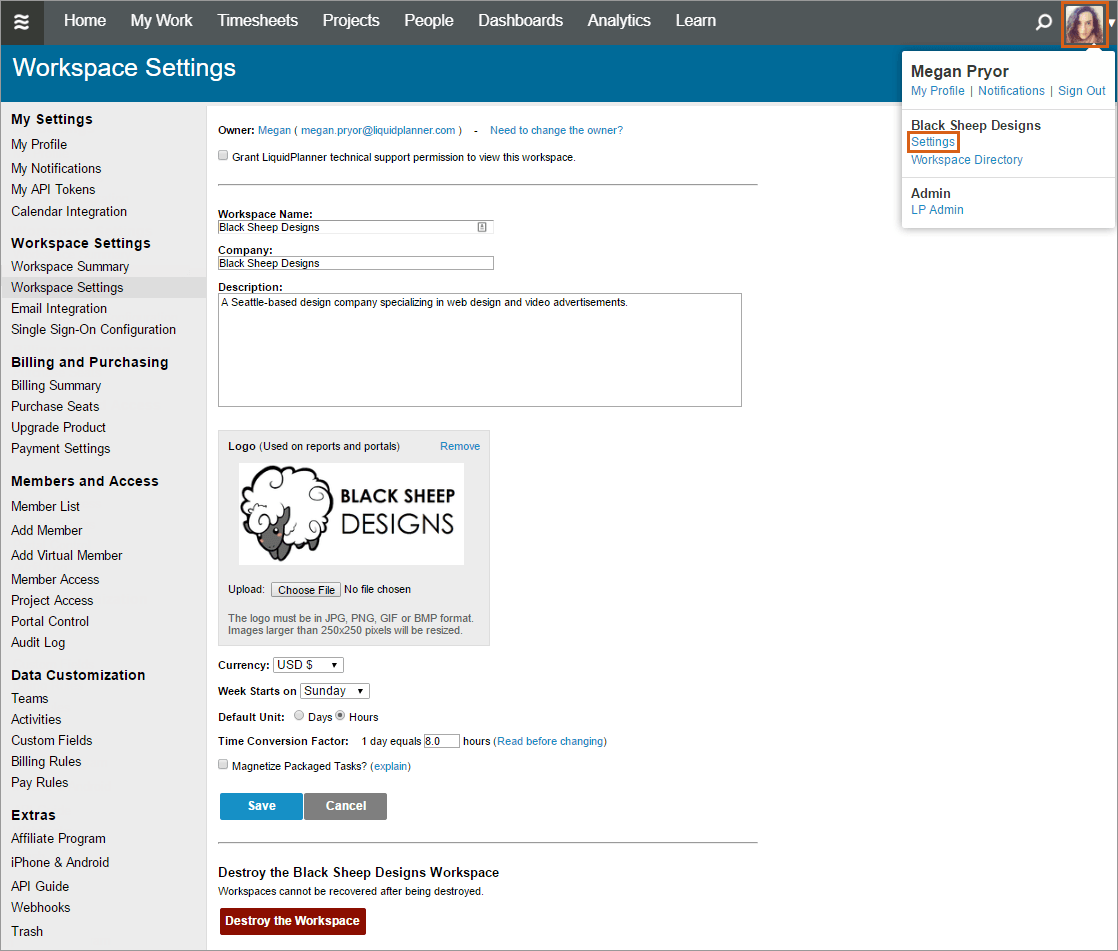
Switching Between Multiple Workspaces
If your organization has multiple workspaces, you can switch to other workspaces from your User Menu. Click on User Menu > Workspace Directory.
From the Workspace Directory you can also access Dashboards that have been shared externally, or Project Portals you’ve been given access to.