A Delay Until date can be added to an item in order to prevent the item from scheduling until after a specific date. Delay Until dates can also be used to help model recurring tasks by creating several tasks and then staggering delay until dates on each individual task.
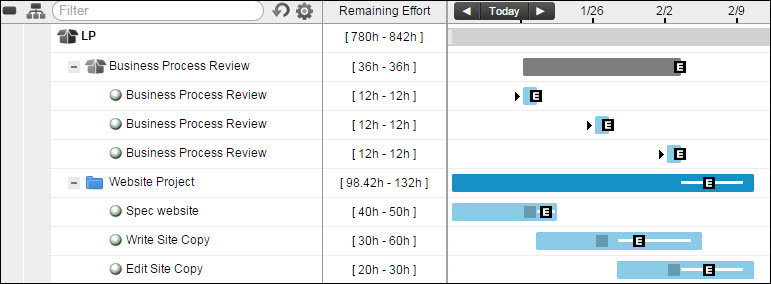
In the example above, 12 hours of business process review work needs to be done each week for three weeks.
There is a high priority package called “Business Process Review”, and within that package, there is one task for each week’s process review work. Each task is delayed to the start date of the appropriate week. These tasks are placed at the top of the plan to ensure that they will actually start on the delay date.
Notice that the lower priority “Website Project” tasks are stretching out, as indicated by the interruption graphic in their schedule bars. This tells you that these tasks will temporarily pause when a higher priority process review task is ready to go. As you’d expect, the Website Project tasks take longer overall than they would if they weren’t getting interrupted.

