
Learning about packages is key to understanding how projects are scheduled and organized in your workspace. Let’s talk about what packages are and why they play such an important role in managing your projects.
Packages serve two primary functions:
- Prioritize tasks – creating priority overrides for individual tasks to facilitate cross-project prioritization
- Organize projects – grouping and storing projects in the workspace
Packages are created from the Add Menu or the right-click menu on the Projects tab:
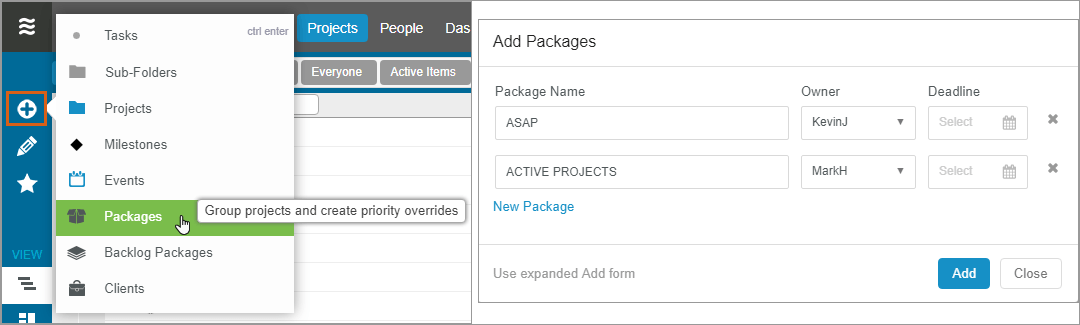
Packages can live at the root of your workspace or within other packages. To nest one package inside of another, drag and drop the intended sub-package into the intended parent package.
Using Packages to Prioritize Tasks
Watch a video demonstration of this concept here: Scheduling Multiple Projects
By default, LiquidPlanner schedules your projects in top to bottom priority order so tasks in projects listed higher up in the plan hierarchy will be scheduled before tasks in projects lower down. Packages allow you to override that behavior, and essentially act as a “to do” list where you can place high-priority tasks from multiple concurrent projects to reflect the order in which you’ll actually complete them.
Let’s look at a simple example. In the image below, all work is assigned to one person to emphasize the default scheduling behavior.
Plan with default scheduling:
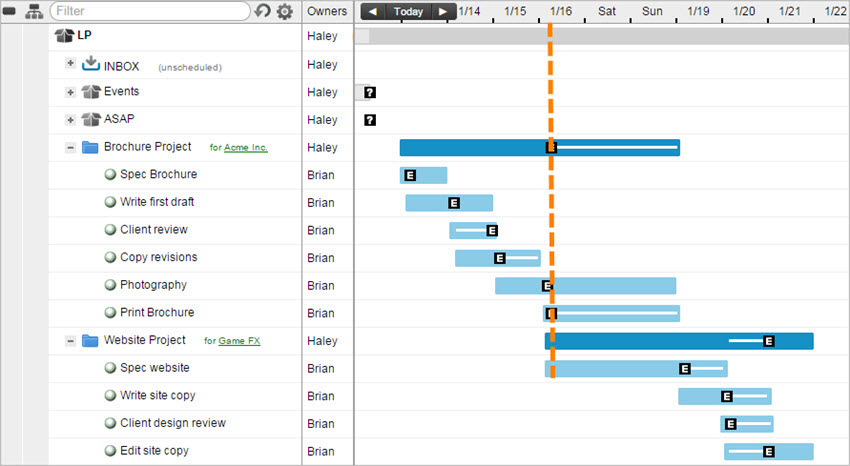
In our starting plan above, tasks are scheduled (as always) in the order in which they’re listed. You can see that the Brochure Project starts and finishes before the Website Project can begin. The problem is that many people don’t have the luxury of working one project at a time (start to finish) in sequential fashion like that. The reality is that you’re probably working on tasks from different projects all the time.
Let’s say Brian needs to start the Write site copy task from the Website Project as soon as possible. Since the Website Project sits at a lower priority position, however, he isn’t scheduled for the task until all of his higher priority work from the Brochure Project is completed. In order for the Write site copy task to schedule sooner, we’ll need to move it to a higher priority position in the plan – this is where priority packages come into play.
Plan with priority overrides:
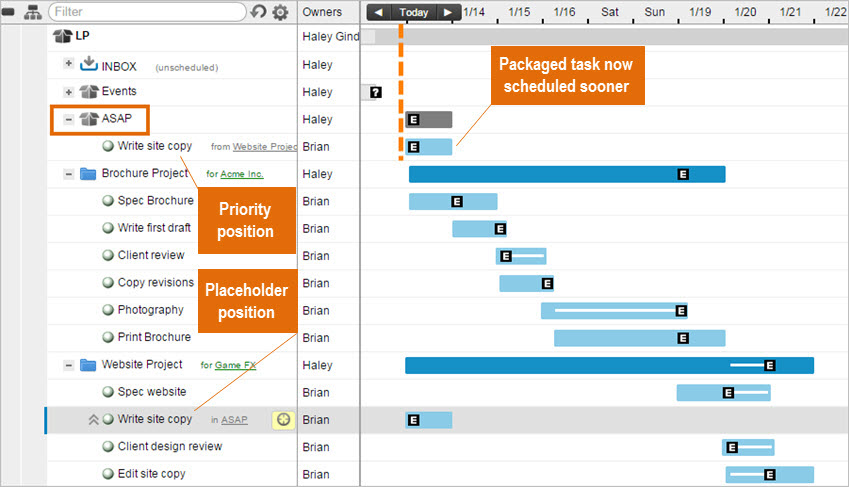
In the plan above, the priority package being used is titled ASAP and the Write site copy task has been dragged from the Website Project and prioritized up into the ASAP package. This establishes a priority override for the task and Brian is now scheduled to start the Write site copy task first, since it’s sitting in the top priority position. You’ll notice that the task will also remain in its original position in the project folder as a placeholder. This does not mean that there are two versions of the task — just that the same task is being shown in two locations.
As more tasks are prioritized into ASAP, the package will reflect the order in which Brian plans to execute tasks from different projects:
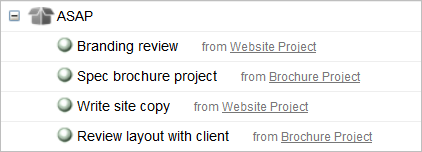
Brian will first be scheduled for tasks that have been prioritized into the ASAP package – these tasks all have priority overrides. Then, he’ll be scheduled for tasks that do not have priority overrides (tasks that have not been moved into ASAP) – these tasks will be scheduled in the order they are listed in the project folders.
Visit Multi-Project Scheduling to learn more about cross-project prioritization.
Using Packages to Organize Projects
Packages can also be used to group projects together. If you have a list of 50 projects, it can be nice to put some organizational structure around them. For example, you might organize projects by status with packages for Active Projects, Pending Projects, Product Backlog or Templates as shown in the example below.

Regardless of what organizational packages are added to your workspace, projects and tasks should all be listed in general priority order as best they can. For some workspaces this might mean listing projects in order of deadline date.
How to Unpackage a Task
When a task in the ASAP package is no longer high priority, you can unpackage the task so to remove the priority override. The task will revert to it’s default priority order within the project. From the Projects tab, you can unpackage a task by right clicking on the task name > select Un-package Task…
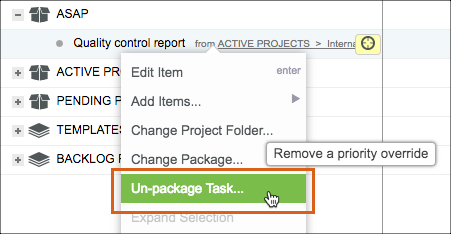
Package Structure Options
Review our Setting Up the Workspace article for recommended package structures, such as Status Model structure or Time-Based package structure. There are screenshot examples included. If you’re an Agile team, you can configure your workspace using our sprint package structure.

