The Inbox is a special container that cannot be moved from the top of the plan on the Projects tab. Work in the Inbox is not scheduled, so it’s a great place to add new items that will require review before being placed into your scheduled plan.
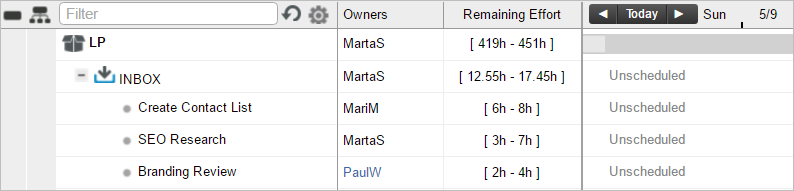
Using the Inbox
- Items in the Inbox can be assigned, estimated and populated with detail and collaboration content.
- Tasks, events, and milestones created from My Work or Timesheets tabs land in the Inbox by default, with no project association.
- The Inbox is really just a special kind of package. That’s why you’ll notice that the Package field in the edit panel is set to “Inbox” for these items.
- You can email new tasks directly to the Inbox via Email Integration.
Inbox Business Rules
You’ll want to set some guidelines for your team and their use of the Inbox. For instance, some organizations might have a rule that tasks in the Inbox should never be worked on — team members should ignore them until they are placed into the scheduled plan. Others might be OK with executing and editing Inbox tasks before then. It all depends on how you decide to use the Inbox.
Moving Items Out of the Inbox
Once you’ve made a decision about the priority of the items in the Inbox, you’ll want to schedule them. Move the items to a new location in the plan.
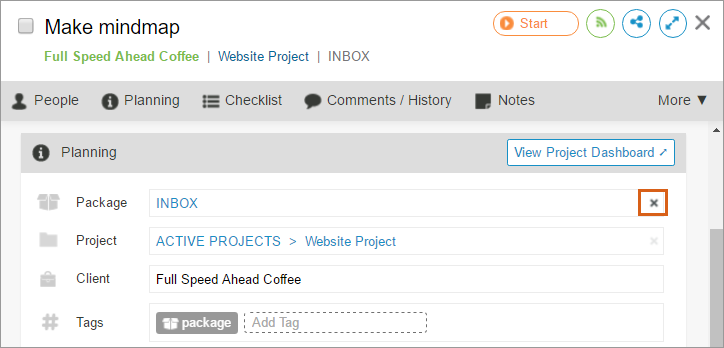
- To move Inbox items via the Projects tab (as seen above), simply drag the item into the desired new location. Or, double-click the item to open its edit panel, then clear or change the Package field accordingly.
- To move Inbox items via the My Work tab, use the Package and/or Project Folder field in the edit panel.
Related Articles

