Adding workspace members to teams provides the following benefits:
- You can filter your plan and timesheets by team.
- The team association is captured in plan exports and timesheet exports.
- You can create custom reports by team.
- You can view resource workload by team.
- You can address a comment to a team, and each team member will receive an email notification in accordance with their notification preferences.
- You can create bill and pay rules by team.
Creating Teams
Workspace owners and Administrators can add Teams to the workspace from the User Menu > Settings. Under Data Customization, select Teams > Add Team > enter the team name > click OK. Now you’re ready to add workspace members to these teams via the member profile.
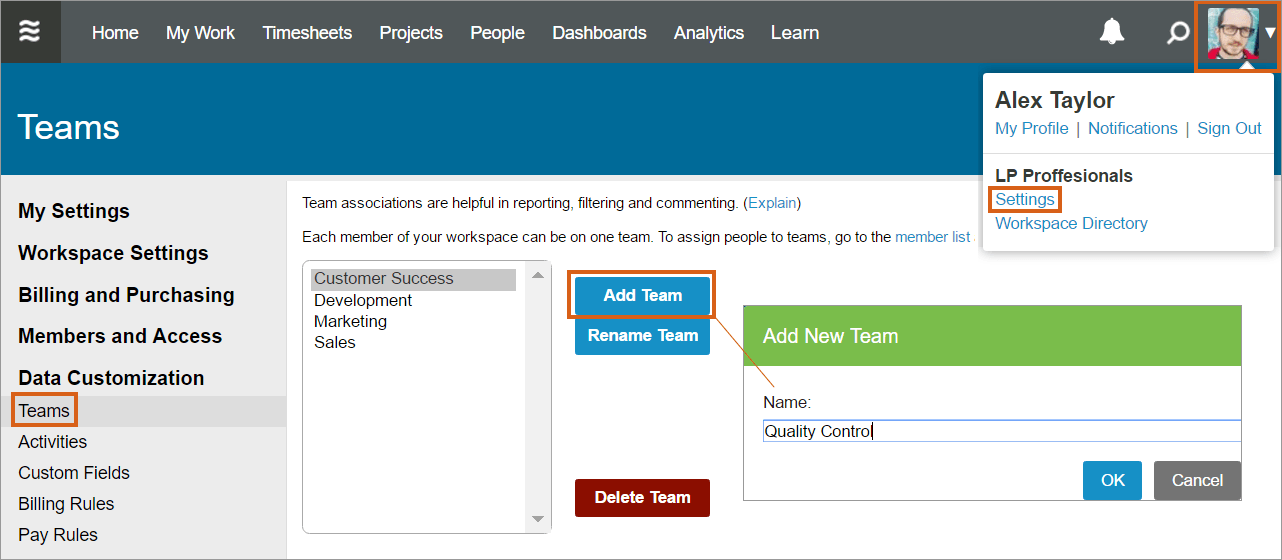
Adding Workspace Members to a Team
Go to the People tab > Member List > select a member to open their Profile > choose the appropriate team under the Team field. Members can also update their own team assignments from their User Menu > My Profile.
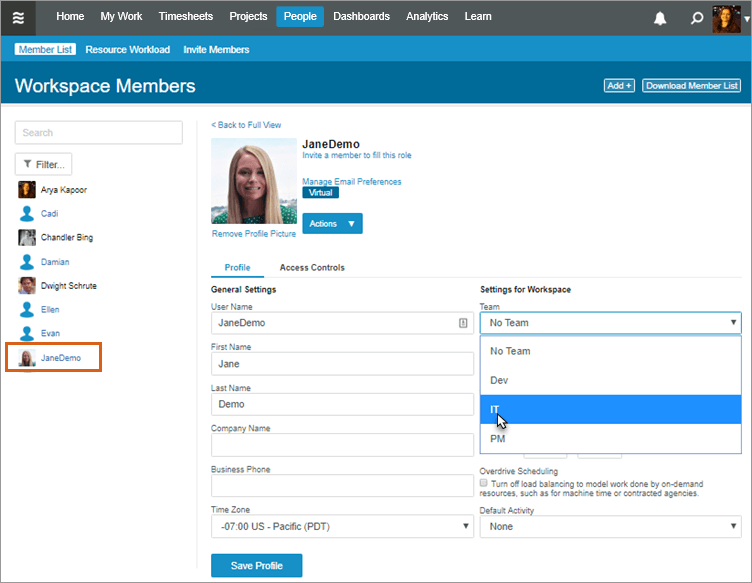
Workspace members can only be added to one team. If you need to filter the plan or report by a set of people that aren’t part of a single team, create a Saved Person Filter.
Related Articles
Modeling Virtual Teams
Project Teams
Your Personal Profile Settings

